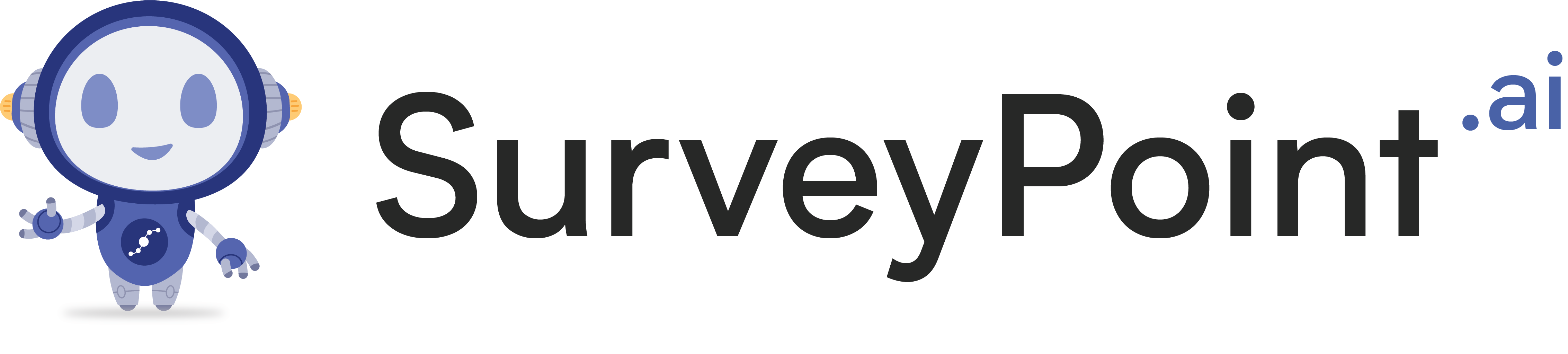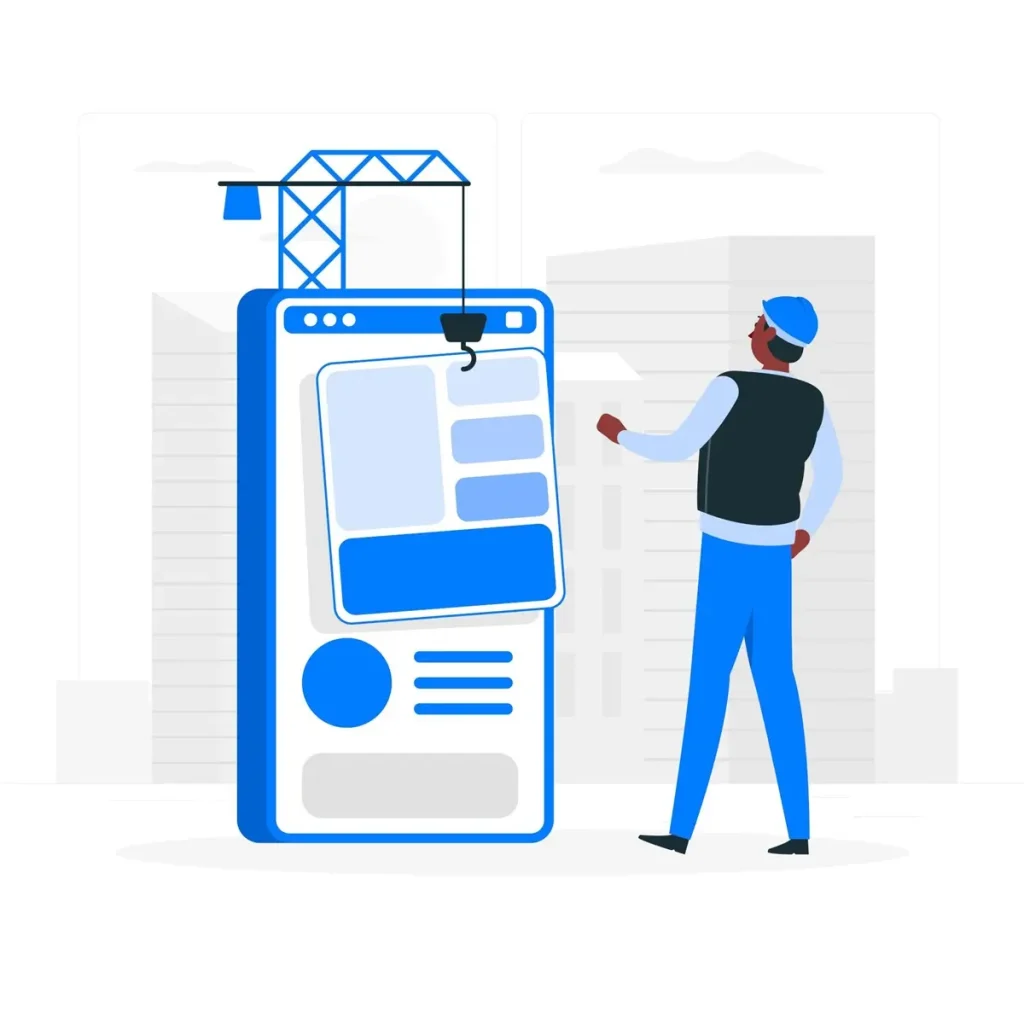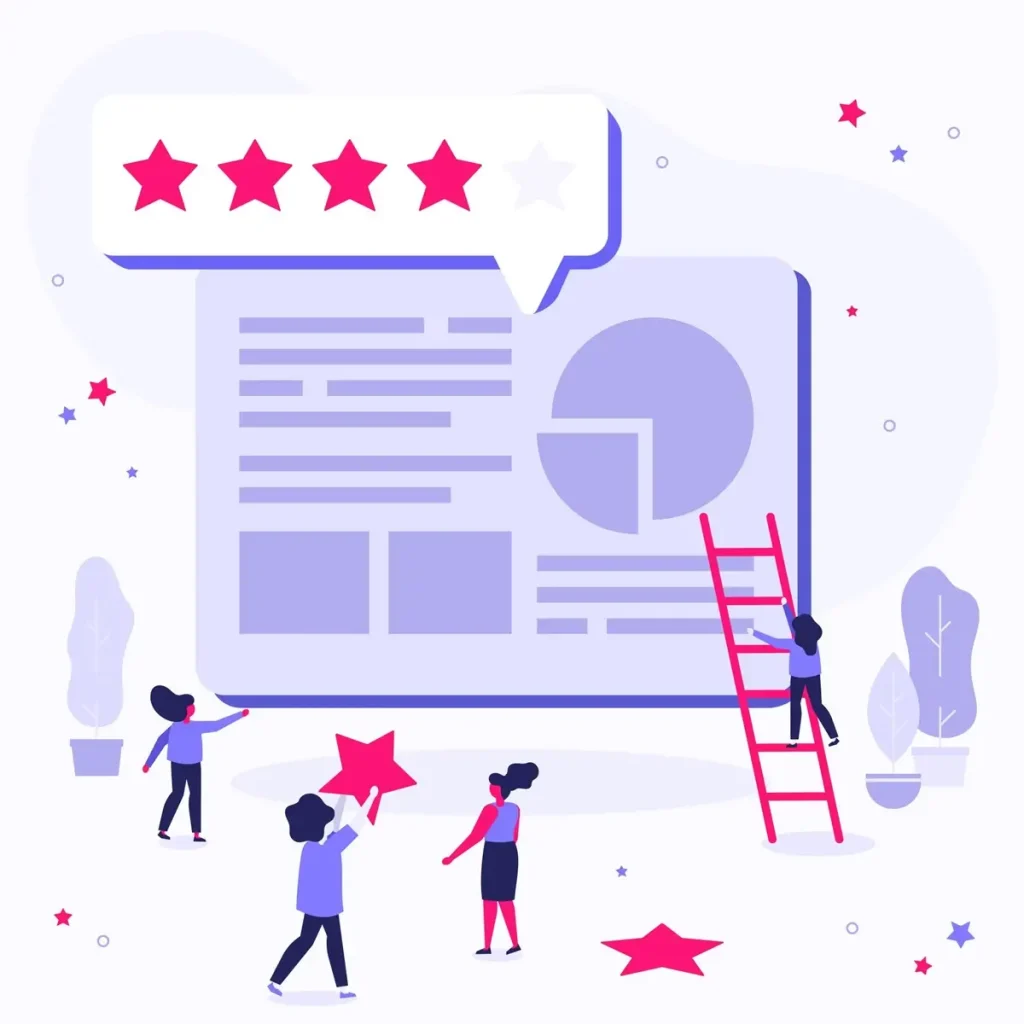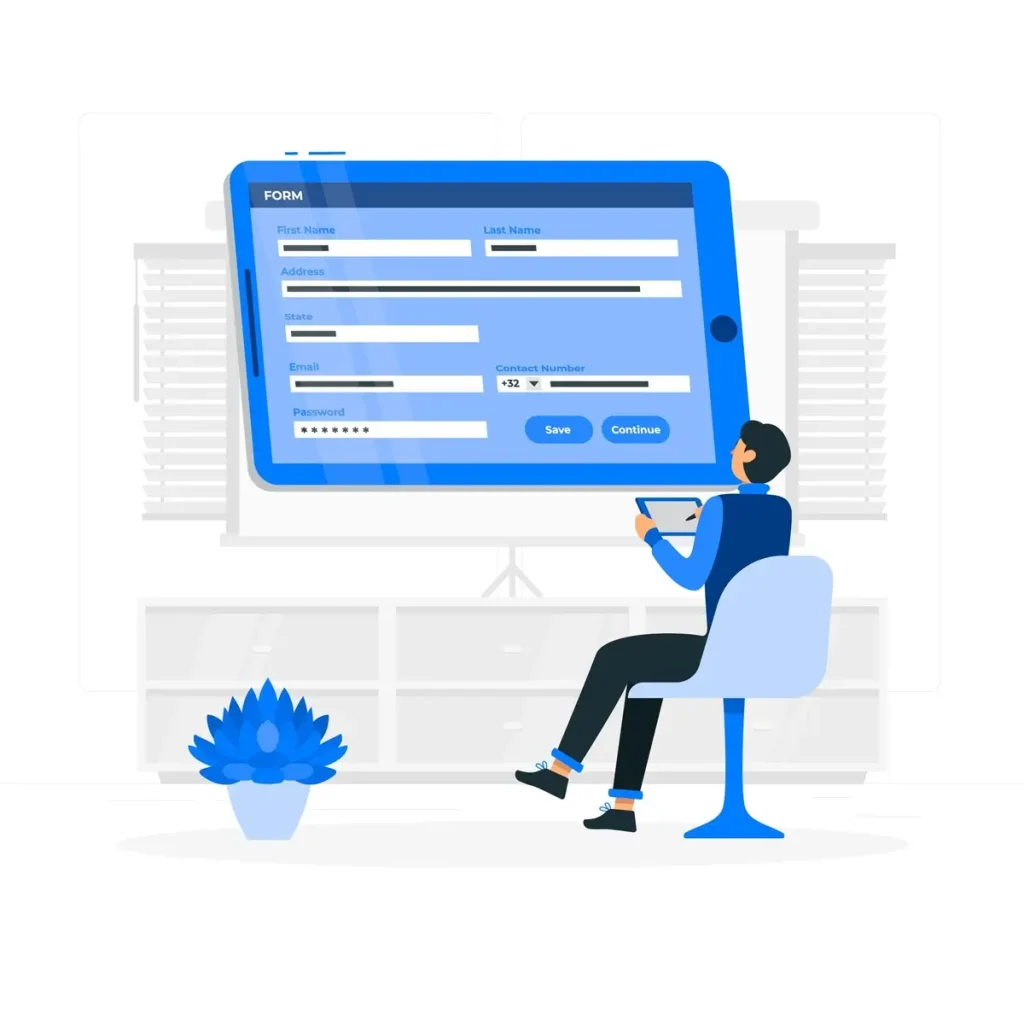
Onsite surveying is a crucial aspect of various industries, including construction, environmental studies, and urban planning. Accurate field data collection can significantly impact project outcomes, ensuring that decisions are based on reliable information. However, many professionals face challenges in this area, such as adverse weather conditions, difficult terrain, and equipment malfunctions. This blog aims to provide practical techniques for mastering onsite surveying, helping you collect accurate data and overcome common obstacles.
Understanding Onsite Surveying
Onsite surveying involves gathering data directly from a specific location, typically for the purpose of mapping, analysis, or construction.
The primary goal is to capture real-world information that reflects the conditions at the site. This data can include measurements, photographs, and observations, all of which are essential for making informed decisions.
The importance of accurate data collection cannot be overstated. Poor data can lead to costly mistakes, project delays, and even safety hazards. Therefore, mastering onsite surveying techniques is essential for anyone involved in this field.
Common Challenges in Onsite Surveying
Before diving into techniques for effective onsite surveying, it’s important to recognize the common challenges that professionals face:
Weather Conditions: Rain, snow, and extreme temperatures can hinder data collection efforts and affect the accuracy of measurements.
Terrain: Uneven ground, dense vegetation, and obstacles can complicate the surveying process.
Equipment Malfunctions: Technical issues with surveying equipment can lead to delays and inaccurate data.
Time Constraints: Tight project schedules can pressure surveyors to rush their work, increasing the risk of errors.
By understanding these challenges, you can better prepare and implement strategies to mitigate their impact.
Techniques for Accurate Field Data Collection
To ensure accurate data collection during onsite surveying, consider the following techniques:
Thorough Planning
Before heading to the field, take the time to plan your surveying activities. This includes:
Defining Objectives: Clearly outline what you want to achieve with the survey. Are you measuring land boundaries, assessing environmental conditions, or gathering data for a construction project?
Selecting the Right Equipment: Choose surveying tools that are appropriate for your specific needs. This may include GPS devices, total stations, or drones, depending on the complexity of the survey.
Scheduling: Check weather forecasts and plan your survey for a time when conditions are likely to be favorable.
Pre-Survey Calibration
Ensure that all your equipment is properly calibrated before use. This step is critical for maintaining accuracy in your measurements. Regularly check your tools against known benchmarks to confirm their reliability.
Utilizing Technology
Incorporating technology can greatly enhance the accuracy and efficiency of onsite surveying. Here are some tools to consider:
GPS Technology: Global Positioning System (GPS) devices can provide precise location data, making them invaluable for mapping and boundary determination.
Drones: Drones equipped with cameras and sensors can cover large areas quickly and capture high-resolution images, allowing for detailed analysis.
Mobile Data Collection Apps: These applications enable surveyors to enter data directly into their devices, reducing the risk of errors associated with manual entry.
Adapting to Environmental Conditions
Being adaptable is key to successful onsite surveying. Here are some strategies to consider:
Dress Appropriately: Wear suitable clothing and gear for the weather conditions to ensure comfort and safety.
Use Protective Equipment: If surveying in hazardous areas, ensure that you have the necessary protective gear, such as hard hats and safety goggles.
Adjust Techniques: If weather conditions change unexpectedly, be prepared to modify your surveying methods. For example, if it starts to rain, consider using waterproof equipment or postponing certain tasks.
Read More
Create Engaging Get to Know You Surveys for Student
Survey 160: Revolutionize Your Data Collection in 160 Characters
Documenting the Process
Accurate documentation is essential for validating your data and ensuring transparency. Keep detailed records of your surveying activities, including:
Date and Time: Note when each part of the survey was conducted.
Conditions: Record the weather and environmental conditions during the survey.
Equipment Used: List the tools and technology employed, along with any calibration details.
Observations: Document any issues encountered, such as equipment malfunctions or unexpected obstacles.
Post-Survey Analysis
Once the data collection is complete, it’s time for analysis. This step involves:
Data Cleaning: Review the collected data for any inconsistencies or errors.
Comparative Analysis: Compare your findings with previous surveys or known benchmarks to validate accuracy.
Reporting: Prepare a comprehensive report that summarizes your findings, methodology, and any challenges faced during the survey. This report can be invaluable for stakeholders who rely on your data for decision-making.
Addressing Pain Points in Onsite Surveying
Surveyors often face specific pain points that can hinder their effectiveness. Here are some common issues and solutions:
Time Management: Tight deadlines can lead to rushed surveys. To combat this, create a detailed schedule that allocates sufficient time for each phase of the survey, including planning, execution, and analysis.
Data Accuracy: Inaccurate data can result from poor equipment or rushed processes. Regular maintenance of tools and thorough pre-survey checks can help mitigate this risk.
Communication Gaps: Miscommunication among team members can lead to errors. Establish clear lines of communication and hold regular briefings to ensure everyone is on the same page.
Resource Limitations: Limited access to equipment or personnel can affect data collection. Consider partnering with other professionals or organizations to share resources and expertise.
FAQ’s
What is onsite surveying, and why is it important?
Onsite surveying is the process of gathering measurements and data directly at a location for accurate assessment. It’s essential for precision in construction, land development, and planning.
What types of onsite surveys are available?
Common types include topographic surveys, boundary surveys, construction staking, ALTA/NSPS surveys, and environmental surveys, each serving specific project needs.
How is an onsite survey conducted?
Surveyors use specialized tools, such as GPS, total stations, and drones, to capture data points and create detailed site maps and reports.
How long does an onsite survey take?
Duration depends on the survey type and site complexity. Small surveys might take a few hours, while large, complex projects could require days or weeks.
Do I need an onsite survey for my project?
Most projects involving land development, construction, or property transactions benefit from an onsite survey to ensure accuracy and compliance.
How much does an onsite survey cost?
Costs vary based on survey type, location, and site size. Requesting a quote from a surveyor is the best way to determine pricing for your project.
What equipment is used in onsite surveying?
Surveyors use a range of tools, including GPS units, total stations, drones, and laser scanners, to capture precise data.
How accurate are onsite surveys?
Professional onsite surveys are highly accurate, often within millimeters, depending on equipment and environmental conditions.
What qualifications should an onsite surveyor have?
Look for licensed, certified surveyors with experience in the type of survey needed for your project, ensuring compliance with local regulations.
Are onsite surveys legally required?
Certain projects, such as property sales, boundary disputes, and construction, often require onsite surveys for legal and regulatory reasons.
What’s the difference between an onsite survey and a desktop survey?
An onsite survey involves physically visiting the site for data collection, while a desktop survey relies on existing data and maps without a physical site visit.
How can I prepare my site for an onsite survey?
Clear any obstacles that might obstruct surveyors’ view or access, and mark relevant property lines if possible to speed up the process.
What are common challenges in onsite surveying?
Surveyors may face challenges like adverse weather, inaccessible terrain, or obstructions, all of which can impact survey accuracy.
What is the final deliverable of an onsite survey?
Surveyors typically provide a detailed report, including maps, measurements, and any findings relevant to the survey purpose.
Can an onsite survey uncover potential issues on my property?
Yes, onsite surveys can identify problems like boundary encroachments, topographic challenges, and utility conflicts, which are crucial for project planning.
Conclusion
Mastering onsite surveying is essential for anyone involved in data collection and analysis. By understanding the challenges, employing effective techniques, and addressing common pain points, you can significantly improve the accuracy and reliability of your field data collection efforts.
Remember, thorough planning, the right technology, and diligent documentation are key components to success in this field. With these strategies in place, you’ll be well-equipped to tackle any surveying project that comes your way.