People who play video games often use the well-known communication site Discord to talk to each other through text and voice chat while they play. It has a lot of tools made for gamers.
It is the best way for growing teams to communicate because it focuses on building communities, is easy to use (most features are free), and helps people connect. With solid integrations, Discord can pull information from other business apps and combine them.
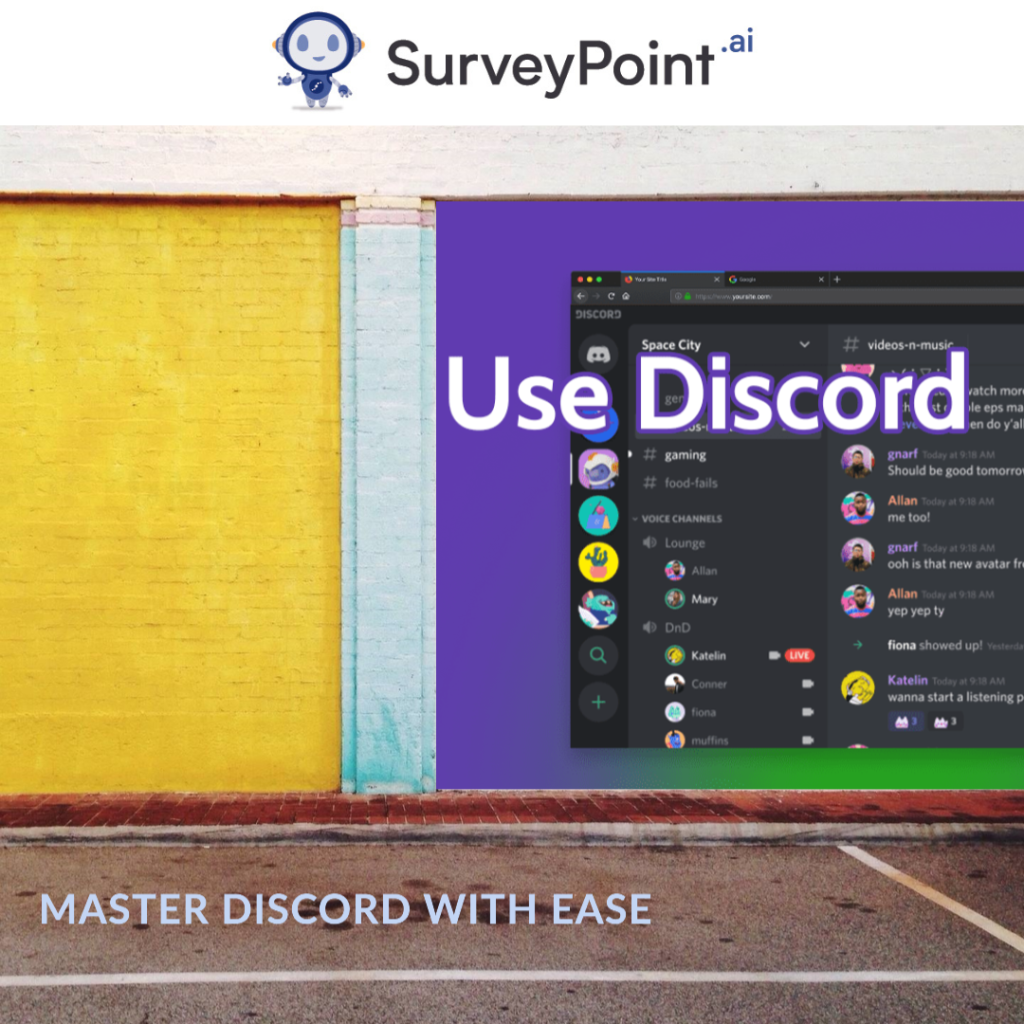
Setting up Discord Trigger Messages
When used in a Discord message, “trigger” refers to actions or answers that happen automatically when certain words or commands are sent to a Discord server. These triggers are usually linked to custom scripts or bots that can be set up to do different things based on what the user does. The way trigger messages in Discord work is as follows:
- Putting bots to work
- To make trigger messages, you’ll need a bot to recognize certain words or commands and respond correctly.
- Some of the choices are Discord Bot Maker, Dyno, MEE6, and other well-known bots for Discord. You can invite these bots to your computer and set them up to do things when certain events happen.
- Setting up Triggers
You tell triggers what words, phrases, or commands to use. When a person sends a message with one of these triggers, the bot can figure out what it is.
- Bot Response
When a user says something that acts as a trigger, the bot can react by doing certain things. These include doing a specific job, sending a reply message, or running a script.
- Custom Response
Custom answers can be set for triggers. For example, if someone types “!hello,” the bot can say, “Hello! What can I do right now to help you?
- Automatic Processes
Triggers can also be used to give information or do things automatically. A bot might, for example, react to the command “!weather [location]” by getting the latest weather information and posting it in the chat.
- Setting limits and rules
Triggers can be used to apply server rules by bots that can moderate. For example, if a user sends a bad word, the bot can tell the user or delete the message.
Connecting Discord with other Apps
You can make your server more user-friendly and get members more involved by customizing how it works and what it does.
Integration of Discord with other programs and services can improve server speed, add new features, and make things more automated. Discord lets you connect your server to third-party programs, websites, and services through “bots” and “webhooks,” two connection types. Here’s how you can connect Discord to other apps:
- Using Discord Bots
Discord bots are specialized software that can do different things and talk to others on your server. Follow these steps to set up a bot on your server:
- Find a Bot:
There are a lot of Discord bots that can do different things, like play music, play games, help with control, and more. MEE6, Dyno, and Tatsumaki are three well-known bots. You can find them on sites like Top. Gg and discord.bots.gg that list bots.
- Accept the Bot:
Check out the bot’s page to see how to add it.
An “Invite” or “Add to Server” button should exist.
Choose your Discord server from the list, then give it the rights it needs.
Follow the steps to finish the process of inviting the bot.
- How to set up the bot and use it:
After adding the bot to your server, you can change its settings and orders to suit your needs.
Use bot orders to do different things on your server. Each bot has its own set of instructions and features.
- Using Webhooks
With a simple HTTP POST request, data can be sent from one app to another using Webhooks. To make a callback in Discord, you need to do the following:
- Server is set up:
Open the server where you want to add a message.
Click on the server’s name in the Top left to get to its settings.
- Webhooks
Choose “Webhooks” in the server settings’ left tab.
Set up a “webhook”:
Choose “Create Webhook” from the list of options.
You can give your webhook a name and, if you want, an image.
- URL of a Webhook to copy:
From Discord, you will get a unique webhook URL. Copy this URL now because you’ll need it to send information to your computer.
- Data to Send to Webhook:
You can send data to the webhook URL with HTTP POST calls. You can do this with code or by combining webhooks with other apps.
Webhooks are often used to automatically post messages, changes, or notifications to a specific channel on your website.
Third Party Apps Integration :
Discord also lets you join well-known programs and services from other companies. These connections could add new features to your server and make it run better. To add apps from the outside:
- Server setup:
Open the server where you want to allow integrations.
Click on the server’s name in the Top left to get to its settings.
- Integrations:
In the server settings, click “Integrations” on the left tab.
Integrate even more:
Choose the one you want to turn on from the list of possible connections.
Follow the setup steps to set up the connection with your server.
- How to Set Up and Use:
After turning on an interface, configure its settings and use it how it was meant to be used.
Integrations with third-party apps are expected. For example, you can connect Discord to game platforms like Twitch or work apps like Trello and Google Calendar.
By connecting Discord to other apps and services, you can speed up conversation, automate tasks, and improve the user experience on your server in several ways.
Conclusion
In conclusion, Discord is a flexible communication tool that helps build communities, makes text and voice communication easier, has many features, and is used for gaming, socializing, and working together. Many online groups and businesses use it because it is easy to use and has flexible server designs.

