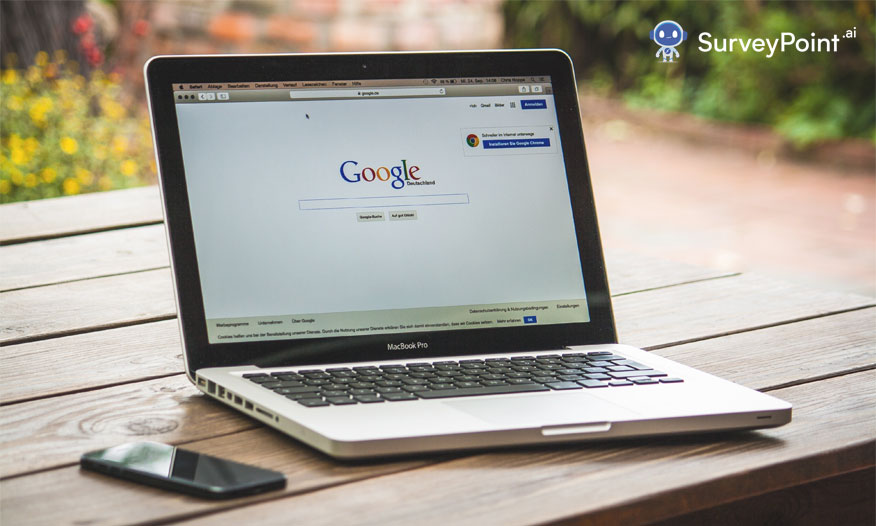
Whether it is to collect data or client feedback, Google forms survey is a commonly trusted tool. In addition to being straightforward, painless, and cost-free, it is also fast and easy.
Don’t worry if you have no idea what you’re doing while trying to start a Google survey. This guide will help you grasp all the intricacies of making a Google Poll. Read on to find out what elements you must include on your survey form.
Step-By-Step Walkthrough For Building A Google Forms Survey
Before we get into the features you need to add to make your Google form stand out, let’s look at how to build these forms effortlessly.
Getting Started
- Open Google drive on your device and right-click on a space. You’ll able to see the “New+” feature. Once you click there, you’ll see a drop-down.
- Click on “More,” present right after Google Slides, to see another drop-down containing “Google Forms” as its first option.
- After clicking it, you’ll see an untitled, blank Google form that needs to be filled out.
Adding The First Question
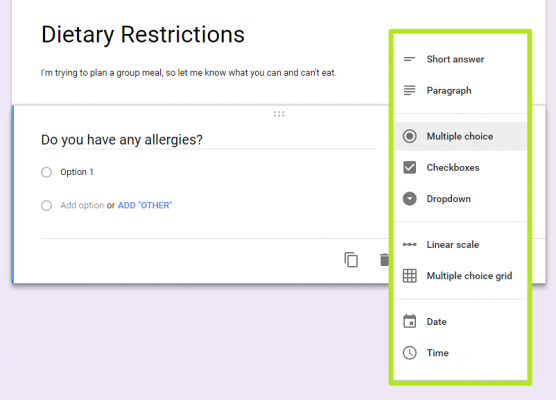
- Before entering new questions, add a form description right below the Form Title.
- After you have finished your description, you may notice an untitled list of questions. These questions are available in different formats like open-ended or multiple choice.
- Rearranging questions is as simple as clicking the six dots next to them.
- You should first choose the type of question you wish to pose before adding the Question Title. You can select from multiple choice grid, linear scale, checkbox grid, short answer, paragraph, and date and time.
- Depending upon the type of question, select the category correctly. For instance, if the question is “What is your favorite color?” choose a short answer as the category.
- You can add a new question by clicking on “Add Question,” appearing on the right of the previous question.
Personalizing Your Google Survey
You will find options besides your question that let you customize your form.
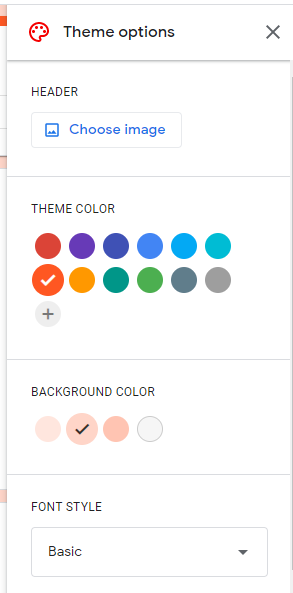
- Add question: for adding additional questions to your form.
- Import question: repurposing an existing question.
- Add a description: create a section that contains only a description.
- Add an image: for adding reference images.
- Add video: for adding a reference video.
- Add section: Allows you to separate sections within a longer form.
Once familiar with the above icons, you can also refer to the customization icons on the top form’s right corner.
- Header: for uploading an image or a video to make the Google survey more interactive.
- Theme Color: add a personalized touch using brand colors.
- Background Color: add a background compatible with the brand’s logo or theme.
- Font Style: to give a further personal touch by changing the font.
Advanced Settings
Additionally, you can preview your form using the “Preview” option in addition to general customization. This option can also help you in the following:
- Copy the form and paste it into another tab with a new URL.
- The link to the live form needs to be created.
Among the advanced settings, there are three subcategories: General, Presentation, and Quizzes.
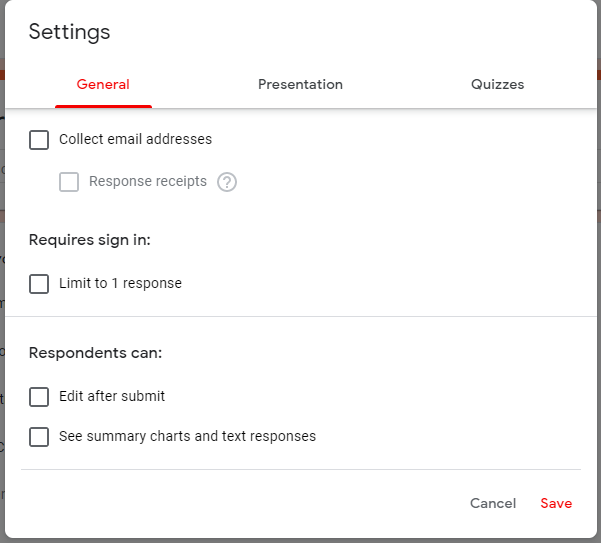
- General: You can save the respondent’s email address, limit responses to one per person, and enable editing once the form is complete.
- Presentation: This setting allows you to shuffle the questions with every response. Upon submitting the response, you can add a thank you note.
- Quizzes: You can make your form into a quiz by selecting this option. The respondents can also see the number of correct answers or missed questions.
Once you have generated enough responses, the “Responses” section of your Google forms survey can allow you to do the following:
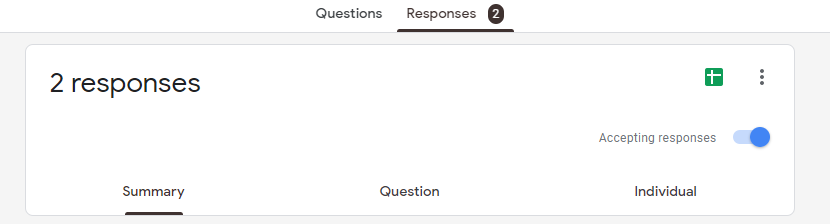
- An overview of each question’s responses is provided.
- Read individual responses to a particular question by choosing the “Questions” option.
- Monitoring individual responses by selecting the “Individuals” option.
Circulating The Form
Once you are ready with the perfect Google survey, it’s time to send it to your respondents. When you hit “Send,” you’ll see three options:
- Email: You can select individual emails to send the form, accompanying a message and the subject.
- Link: This option allows you to generate the link to the Google survey.
- Embed HTML: This option allows you to embed the form link on your website. If your website has high traffic, this will give you greater visibility.
How To Select The Right Online Survey Tool?
It’s true that Google Forms are perhaps the easiest choice for building an online survey. When choosing the right online survey builder, you should also consider these other aspects.
Types Of Questions
One feature of the best survey is having different types of questions that can pique the respondent’s interest. In the tool, questions should include MCQs, rating scales, scaled-based questions, and Likert scales. Ensure an online survey platform has this capability before investing time or money.
Conditional Logic
Advanced features like skip logic can make your surveys more interactive and easy to fill. Moreover, it removes any irrelevant questions based on the respondent’s previous answer. It can save time and keep respondents from answering irrelevant questions.
Anonymous Identity
There are certain surveys where the respondent might not feel confident enough to reveal their identity. A number of delicate topics might be discussed in a workplace, including employee feedback forms and mental health. In these cases, an anonymity feature can make your respondents feel comfortable and confident in answering correctly.
Multiple Collaboration
When it comes to information gathering, having multiple people involved might be a great thing. And an online survey tool that allows multiple users to use the same ID can be a great way to keep things simple and fast.
Optimal Security
A feature like this should not be compromised. Collecting consumer data can go the wrong way if you are unable to offer privacy or better security. Using a data security platform can lead to your survey’s success and encourage more respondents.
Constant Customer Support
When using new technology, people often get stuck. And, if you have someone to guide you through your confusion, it can be a plus point. This way, you’ll be able to use all features easily and ensure your survey is well-built.
The Conclusion
With an easy-to-navigate interface and offering all features at absolutely no cost, Google forms are the best way to get started with gathering essential data. Users can easily manage and access recorded responses with a wide range of features. And, if Google forms do not meet your expectations, you can search for another market survey tool available at a low cost. To sum up, remember the considerations mentioned earlier, and you will be good to go.
When it comes to something with greater flexibility and analytical power, consider switching to a Google form alternative like SurveyPoint.
Register now for free access to a collection of professionally designed, pre-populated survey templates to amp up your surveys.
Heena Shah – Content Writer at Sambodhi




