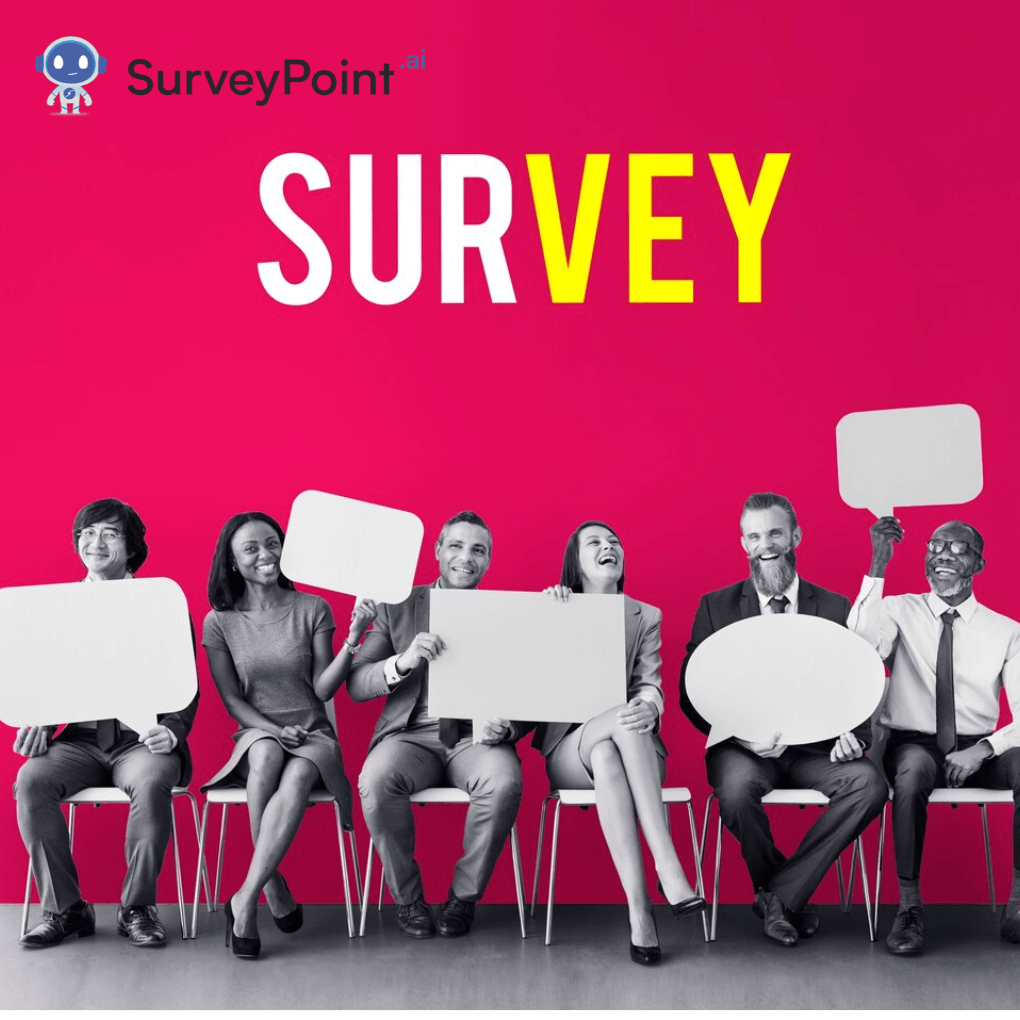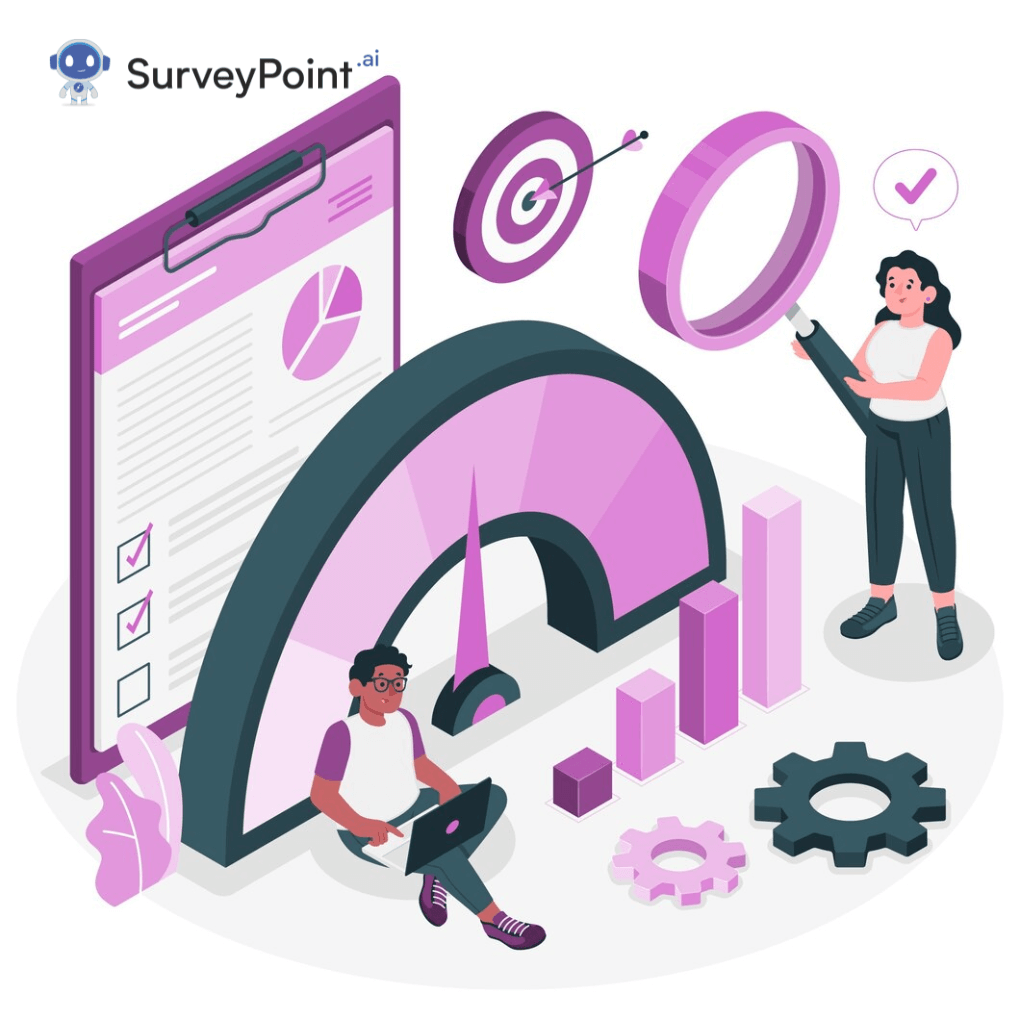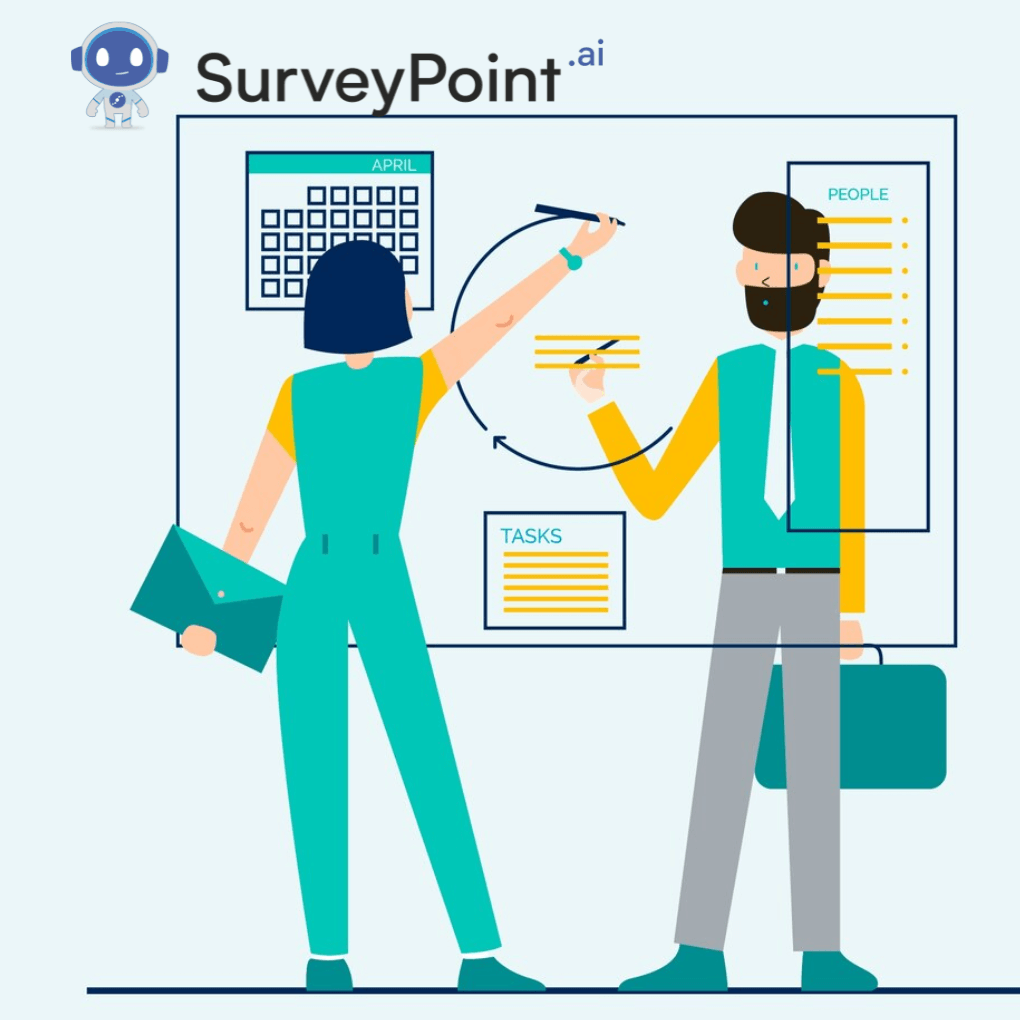
In the realm of data collection and research, collaboration is vital. Qualtrics, a leader in survey technology, enables users to design, distribute, and analyze surveys effectively. One of the platform’s most powerful features is its collaboration capability, which allows teams to work together seamlessly. This blog will provide a thorough guide on how to add collaborators on Qualtrics, along with best practices, troubleshooting tips, and much more.
Understanding Qualtrics and Its Collaboration Features
What is Qualtrics?
Qualtrics is an experience management software that enables organizations to manage customer, employee, product, and brand experiences. It provides tools for creating sophisticated surveys, analyzing data, and generating insights.
Importance of Collaboration in Research
Collaboration enhances research quality by pooling diverse perspectives and expertise. It allows for better idea generation, reduces the burden on individual team members, and fosters a sense of ownership among participants.
Types of Collaborators in Qualtrics
Defining Collaborators
Collaborators in Qualtrics are users who can contribute to projects. Their roles can vary depending on the permissions granted to them.
Access Levels Explained
- Admin: Full access to all project features, including adding and removing collaborators.
- Editor: Can modify project content and settings but cannot manage collaborators.
- Viewer: Limited to viewing the project and results, with no editing capabilities.
Understanding these roles is crucial for effective collaboration and project management.
Preparing to Add a Collaborator
Checking Your Permissions
Before adding collaborators, ensure that your account has the necessary permissions. Generally, project owners or administrators have the authority to invite others.
Identifying Suitable Collaborators
Consider who would bring valuable insights to your project. This may include team members from various departments, external experts, or stakeholders.
Step-by-Step Guide to Adding a Collaborator
Step 1: Log into Your Qualtrics Account
Start by navigating to the Qualtrics website and logging in with your credentials.
Step 2: Navigate to the Project
Once logged in, click on the Projects tab to view your existing projects. Select the project you want to work on.
Step 3: Access the Collaborate Feature
In the project dashboard, locate the Collaborate option in the left sidebar. Click on it to open collaboration settings.
Step 4: Adding a New Collaborator
- Inputting Collaborator Email: In the collaboration settings, enter the email address of the person you wish to invite.
- Selecting Access Level: Choose the appropriate access level based on their role in the project (Admin, Editor, Viewer).
- Sending Invitations: Click the Invite button to send an invitation. The collaborator will receive an email prompting them to join the project.
Step 5: Managing Collaborators
- Editing Collaborator Permissions: To change a collaborator’s access level, return to the Collaborate section, find their name, and adjust their permissions.
- Removing Collaborators: If necessary, you can remove collaborators by selecting their name and clicking the Remove option.
Best Practices for Collaboration in Qualtrics
Establishing Clear Communication
Effective communication is the backbone of successful collaboration. Use Qualtrics’ built-in commenting features or integrate with tools like Slack or Microsoft Teams to streamline discussions.
Documenting Changes and Decisions
Keep a log of changes made by collaborators to track progress and maintain transparency. This practice helps in understanding the rationale behind specific decisions.
Defining Roles and Responsibilities
Clearly define the roles and responsibilities of each collaborator. This clarity prevents overlap and confusion, ensuring that everyone knows their tasks.
Setting Deadlines and Milestones
Establish timelines for project milestones. This not only keeps the team on track but also creates accountability among collaborators.
Leveraging Qualtrics Features for Enhanced Collaboration
Using Qualtrics’ Built-in Tools
Qualtrics offers several features that facilitate collaboration, such as:
- Commenting: Collaborators can leave comments directly on survey elements.
- Version History: Track changes made to the survey, allowing you to revert to previous versions if needed.
Integrating Other Tools
Consider integrating Qualtrics with other project management tools like Asana or Trello. This can help keep all team members informed and organized.
Common Challenges in Collaboration
Overlapping Roles
One of the challenges in collaboration is overlapping responsibilities. Clearly defined roles help mitigate this issue.
Communication Breakdowns
Miscommunication can lead to project delays. Regular check-ins and updates can help maintain clarity among team members.
Technical Difficulties
Collaborators may face technical challenges when using Qualtrics. Providing training or resources can help minimize frustration.
Troubleshooting Common Issues
Cannot Add Collaborator
If you encounter issues while adding a collaborator, check your account permissions. Ensure that you have the appropriate access level to invite others.
Collaborator Didn’t Receive Invitation
If a collaborator reports not receiving the invitation, advise them to check their spam folder. You can also resend the invitation.
Access Level Confusion
If collaborators are unclear about their permissions, provide them with a brief overview of what each access level entails. This clarity can prevent misunderstandings.
Case Studies: Successful Collaborations on Qualtrics
Case Study 1: Marketing Team Collaboration
A marketing team used Qualtrics to conduct customer feedback surveys. By adding collaborators from different departments, they gathered diverse insights that improved their survey design and implementation.
Case Study 2: Academic Research Project
In an academic setting, a group of researchers collaborated on a study using Qualtrics. They leveraged the platform’s commenting feature to discuss survey questions and adjust them based on peer feedback.
Tips for Enhancing Collaboration
Foster a Collaborative Culture
Encourage a culture of collaboration within your organization. Promote the sharing of ideas and constructive feedback to drive innovation.
Provide Training on Qualtrics
Offer training sessions for team members unfamiliar with Quadtrics. This ensures everyone is equipped to use the platform effectively.
Celebrate Collaborative Successes
Recognize and celebrate successful collaborations. This boosts morale and encourages teams to continue working together.
Conclusion
Adding collaborators in Qualtrics is a straightforward yet powerful way to enhance your survey projects. By following the steps outlined in this guide and implementing best practices, you can foster a collaborative environment that improves the quality and efficiency of your research. Embrace the potential of teamwork and make the most of Qualtrics’ robust features to achieve your data collection goals.