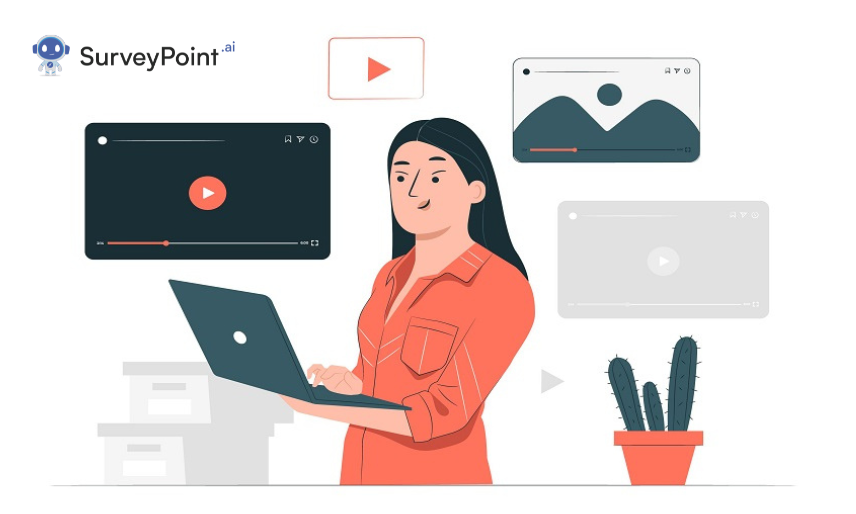
Since YouTube is the world’s most popular platform for hosting and streaming videos, including a YouTube video on your website can make it more engaging and dynamic. It is considerably more challenging to capture your visitors’ attention in the modern era because we are continually exposed to stimuli from websites, social media networks, emails, and apps.
This page provides a comprehensive guide on how to rapidly add YouTube videos to a site via the site’s embed feature.
What Is an Embedded Video?
You can add a code called a video embed to your website. The code plays the video straight from the source. It allows you to display the video without hosting it on your website. Embedded videos speed up the loading of your website. You can even choose from a wide variety of video hosting providers.
It’s simple to include YouTube videos on your website. Several major websites hosting providers offer YouTube embedding buttons, and it also provides the code on the actual page. It isn’t necessary to work hard to achieve your goals. You only need to become acquainted with a few fundamental components.
To alter the video’s effects, YouTube does offer a variety of embedding options. A few of them are:
- You can set the video’s privacy-enhanced mode to ensure that YouTube does not identify visitors until they click on the video, you can set the video’s privacy-enhanced mode.
- You could set the video to play automatically.
- If the video is lengthy and you want to show specific sections, you may specify when it will begin playing.
- Adding your own captions will allow you to customize the video. This would significantly enhance the experience for viewers who require captions to comprehend the video’s context.
- You may add a Twitter widget to your blog or website to make it more entertaining and interactive.
- You can embed a Facebook video on a website to gain more visitors and followers. Facebook video embedding is encouraged to increase your website’s global reach.
Note: You must ensure you’re not offending someone when embedding videos. Make it a point to get permission from the video creator if the author requests that you get their consent before doing anything with the video.
How to Embed a Youtube video?
- Visit the YouTube video or playlist you wish to embed on a computer.
- Select SHARE.
- From the Share options, choose Embed.
- Copy this HTML code from the resulting box.
- Insert the code into the HTML of your website.
Embed YouTube Videos in PowerPoint
Since version 2010, PowerPoint has had an integrated feature that allows you to add a YouTube video to a slide. The steps to use it are as follows:
- Locate the video from YouTube that you want to include in your presentation. From the address bar, copy the link.
- Open your presentation, choose the slide you want to include the video, and select Video Online Video from the Insert menu.
- Paste the URL into the window’s top address bar. You can also look for a video on YouTube using this area. To search, click the magnifying glass or hit Enter on your keyboard.
- Click the thumbnail of the video and then press Insert.
Like any other slide object, the video’s size is adjustable.
Embedding A YouTube Video Without An I frame In HTML
This is the most straightforward technique for adding or embedding a YouTube video on an HTML website.
- Edit the HTML.
To view the YouTube video, first navigate to the page post area of your website. After that, choose Edit and locate the HTML area where you wish to add the video.
- Copy the embed code
You will need to navigate to the YouTube video you want to embed. Here is the embed code you need to copy.
- In the HTML code, paste the YouTube embed code
In the HTML area, you discovered in the previous step, paste the YouTube embed code. You’ll see the YouTube video precisely where you want to.
YouTube Embed Generator
A YouTube Embed Code Generator web tool creates customized embed codes for YouTube videos. Its features include an asynchronous YouTube player (instantly loads on clicking), a responsive video player, customizable YouTube start and end times, the ability to disable YouTube’s HTML player, the ability to create playlists on YouTube, and much more.
You may add videos to your website using a free YouTube video embed code generator. Your YouTube videos can receive a lot of views and shares, which would drive a lot of traffic to your company website.
There are countless ways available online to create a free YouTube embed code. A good example of this is YouTubeEmbedCode.com. With the help of the tutorial below, you can add YouTube videos to your website.
- Copy + paste the YouTube URL.
- Modify the width of the YouTube video.
- Resize the height of the YouTube video.
- To copy the code, click the “generate my code” button.
- Add the YouTube embed code.
Youtube Embed Autoplay
- Add “&autoplay=1” just after the video ID (a string of letters that comes after “embed/”) in the embed code of the video to make it autoplay.
- Autoplay-embedded videos do not increase the number of views.
Conclusion
The website is one of the most popular social media sites, generating over a million daily views from users worldwide. Therefore, YouTube is a popular platform for small businesses to promote themselves. Video content on YouTube may receive many views and shares, resulting in a lot of traffic to your company’s website.
Video is becoming an increasingly popular way to stand out on websites, including blogs, newspapers, and review websites. Then, you can include these movies on your website to increase traffic and create buzz about it.
Your website is seriously lacking if it only displays text-based content. Hopefully, by now you are familiar with what the future of visual content looks like. With these straightforward instructions, you can bring this future to fruition.

