In the fast-paced world of modern business, efficiency and collaboration are the keys to success. Google Drive, a versatile cloud storage platform, offers an array of integration options that can truly elevate your workflow.
In this comprehensive guide, we’ll take you through the process of setting up Google Drive integration in a way that feels natural, explore the many benefits it offers to businesses, and dive into various integration options to cater to your unique needs.
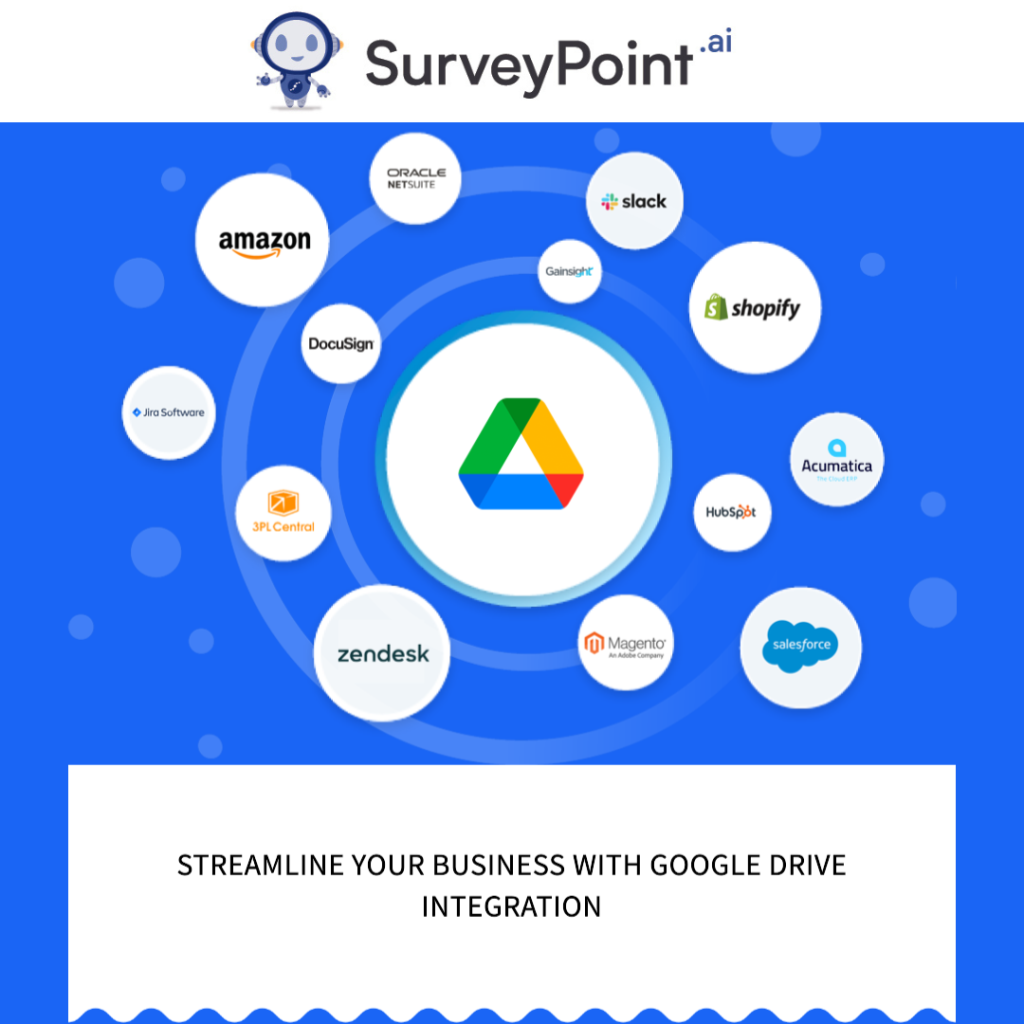
Setting Up Google Drive Integration: A Quick Start
Let’s kick things off by walking through the steps to set up Google Drive integration without the jargon:
Step 1: Log into Your Google Account
- Simply visit Google Drive and log in using your Google account credentials. If you don’t have one, it’s easy to create one.
Step 2: Finding the Settings
- Look for the gear icon in the upper-right corner; that’s where the magic happens. Click on it, and you’ll see “Settings.”
Step 3: Enable Google Drive Integration
- Inside the “Settings” menu, head to the “General” tab.
- You’ll spot a checkbox that says, “Sync Google Docs, Sheets, Slides, and Drawings files to this computer for offline editing.” Go ahead and tick that box.
Step 4: Download Backup and Sync
- You’ll notice a prompt that says “Download Backup and Sync.” Click on it and follow the easy installation instructions that appear on your screen.
- Once it’s installed, sign in to your Google account again through the application.
Step 5: Configuration Time
- You can now customize your syncing preferences, deciding which folders you want to sync and whether to upload photos and videos.
Once you’ve breezed through these steps, you’ll have Google Drive integration up and running, giving you access to your documents from anywhere and letting you work on them seamlessly.
The Business Benefits of Google Drive Integration
Now that you’ve got Google Drive integration at your fingertips, let’s explore how it can work wonders for your business:
1. Simplified Document Management:
- Access, edit, and collaborate on documents across devices with ease.
- Say goodbye to version control headaches with real-time collaboration.
- Keep files organized in folders and securely share them.
2. Rock-Solid File Sharing:
- Control who can access your files using advanced sharing settings.
- Set permissions, ensuring only the right people can view or edit your documents.
- Enjoy top-notch security features that safeguard your data.
3. Seamless Project Collaboration:
- Collaborate on projects effortlessly by creating shared folders.
- Leverage Google Workspace apps like Docs, Sheets, and Slides for real-time teamwork.
- Track changes, leave comments, and assign tasks within documents.
4. Harmony with CRM Systems:
- Seamlessly integrate Google Drive with customer relationship management (CRM) systems.
- Store customer documents, contracts, and communication history all in one central hub.
- Enhance customer service by accessing critical information in a flash.
5. Workflow Automation at Your Fingertips:
- Integrate Google Drive with workflow automation tools.
- Automate tedious tasks such as file organization and notifications.
- Witness a surge in efficiency and a significant reduction in manual data entry.
Google Drive Integration to Supercharge Your Team Productivity
All businesses share the goal of increasing team productivity. Google Drive integration offers several features to help you achieve just that:
1. Collaboration Tools that Rock:
- Collaborate on documents in real-time, eliminating the back-and-forth of emails.
- Use chat and commenting features to communicate efficiently.
2. Version Control That’s a Breeze:
- Keep track of changes and revisions to documents.
- Easily revert to previous versions if need be.
3. Go Mobile, Stay Agile:
- Access and edit documents while on the move with user-friendly mobile apps.
- Stay connected with your team and clients, no matter where you are.
4. Search Made Simple:
- Find documents in the blink of an eye with robust search features.
- Stay organized with labels and folders for effortless file retrieval.
5. Work Offline Like a Pro:
- No internet? No problem. Work on documents offline; they’ll sync automatically once you’re back online.
Overcoming Google Drive Integration Challenges
While Google Drive integration is a powerful tool, hiccups can occur. Here are some common troubleshooting steps:
1. Connection Check:
- Ensure your internet connection is stable for smooth syncing and file access.
2. Browser cache clearing:
- If you’re using Google Drive via a web browser, clearing your cache and cookies can work wonders.
3. Keep Apps Up to Date:
- Keep both Backup and Sync and your Google Drive mobile apps updated to the latest versions for optimal performance.
4. Check Storage Space:
- Make sure you have enough storage space in your Google Drive account.
5. Review Sharing Settings:
- Double-check sharing permissions if someone’s having trouble accessing your documents.
Comparing Google Drive Integration Options
Google Drive offers a range of integration options tailored to different business needs:
1. Google Workspace (formerly G Suite):
- An all-encompassing suite of productivity and collaboration tools for a comprehensive office solution
2. Third-Party Integrations:
- Many third-party apps and services integrate seamlessly with Google Drive. Choose those that best complement your workflow, such as project management tools, CRM systems, and workflow automation platforms.
3. Backup and Sync:
- Google’s own Backup and Sync application lets you integrate smoothly with your local computer.
Conclusion
Google Drive integration can be a game-changer for your business. By following these setup steps, embracing its myriad benefits, and addressing any issues that may arise, you can unlock the full potential of Google Drive for your organization. With various integration options at your disposal, you can customize your setup to suit your specific business requirements, ensuring a seamless and efficient workflow that feels entirely natural for your team.

