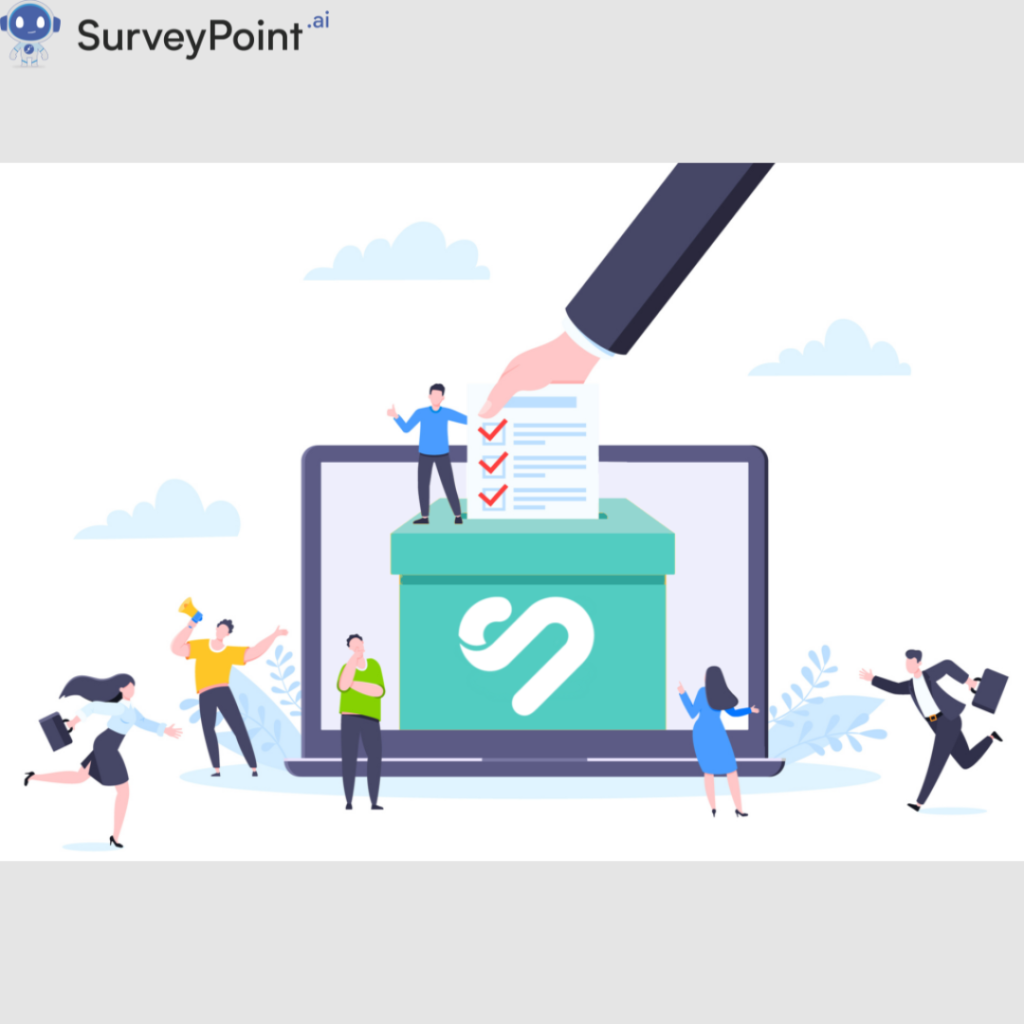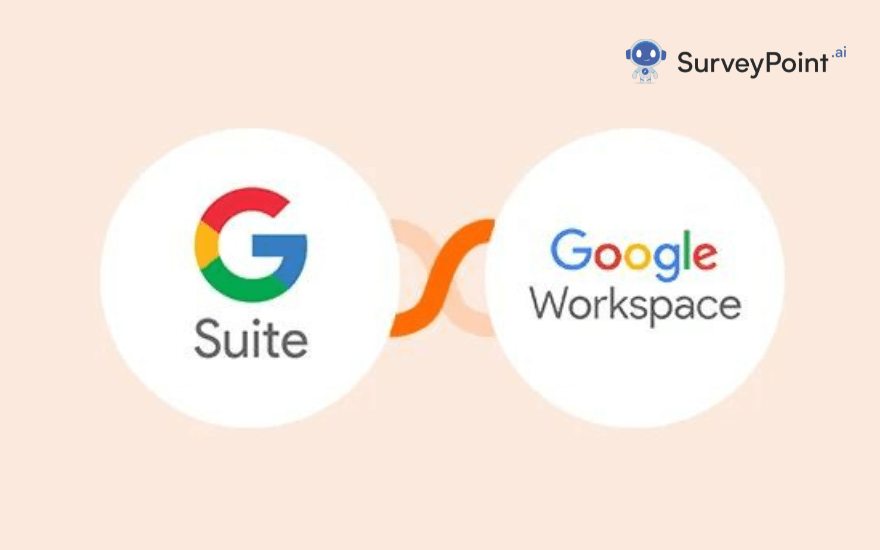
In the evolving world of digital productivity and collaboration tools, Google has been a significant player, offering a suite of applications that have become integral to businesses, educational institutions, and individual users alike. This blog delves into the journey from G Suite to Google Workspace, exploring the history, reasons behind the rebranding, the differences between the two, and a guide on how to migrate from G Suite to Google Workspace.
The G Suite History
G Suite, originally known as Google Apps for Your Domain, was launched in 2006. This set of applications included Gmail, Google Talk, Google Calendar, and Google Page Creator (which was later replaced by Google Sites). Over time, Google expanded its offerings, adding Google Docs, Sheets, Slides, and other applications that allowed users to collaborate in real-time. The suite was rebranded as G Suite in 2016, reflecting its growth and the increasing integration of its tools into business operations.
The Early Years: Google Apps for Your Domain
When Google first introduced Google Apps for Your Domain, it was a revolutionary step towards cloud-based productivity. Businesses were offered a new way to manage their email servers, collaborate on documents, and maintain calendars without needing to invest heavily in physical infrastructure. This move not only reduced costs but also enhanced flexibility and scalability.
Growth and Expansion
As Google Apps gained popularity, Google continuously added new features and applications. Google Docs and Google Sheets emerged as powerful alternatives to traditional office software, offering real-time collaboration and cloud storage. Google Drive provided a unified storage solution, further enhancing the suite’s appeal. By 2012, over 5 million businesses were using Google Apps, marking its success in the enterprise market.
Rebranding to G Suite
In 2016, Google rebranded Google Apps for Your Domain to G Suite. This change was more than just a new name; it signified the suite’s maturity and its robust capabilities as a comprehensive productivity tool. G Suite included Gmail, Hangouts, Calendar, and Google+, along with Docs, Sheets, Slides, Forms, and Sites. This rebranding also introduced new features like machine intelligence to make work easier and more efficient.
Why the Change from G Suite to Google Workspace?
The transition from G Suite to Google Workspace in October 2020 was driven by several factors, reflecting both technological advancements and changing user needs. Google aimed to create a more integrated and cohesive experience, aligning with the modern work environment where boundaries between different applications are increasingly blurred.
Reflecting the Modern Work Environment
One of the primary reasons for the rebranding was to better reflect the way work had evolved. With remote work becoming more prevalent, especially during the COVID-19 pandemic, there was a need for tools that allowed seamless communication and collaboration. Google Workspace was designed to be a more unified solution, integrating all the tools in a way that made them more interconnected and easier to use.
Enhanced Integration and User Experience
Google Workspace offers a more integrated user experience compared to G Suite. The rebranding included changes in the user interface, making it easier to switch between Gmail, Chat, and Meet within a single tab. This integration was aimed at improving productivity by reducing the time spent switching between different applications.
New Features and Capabilities
With Google Workspace, Google introduced several new features that were not available in G Suite. These include smart chips in Docs, Sheets, and Slides that allow users to embed files and information from other Google Workspace apps directly into their documents. Additionally, the rebranding brought enhanced security features and compliance tools, making it a more attractive option for businesses with stringent security requirements.
Top 9 Differences Between G Suite and Google Workspace
While G Suite and Google Workspace share many similarities, there are several key differences that set them apart. Understanding these differences can help businesses and users make informed decisions about which suite best meets their needs.
1. User Interface and Integration
Google Workspace offers a more streamlined and integrated user interface compared to G Suite. For example, users can access Google Chat and Google Meet directly from their Gmail interface, allowing for seamless communication and collaboration without switching tabs or windows.
2. Branding and Identity
Google Workspace introduced new branding and identity for its applications, with updated logos and color schemes. This rebranding was intended to create a more cohesive and modern look across all Google Workspace apps.
3. Pricing Plans
Google Workspace offers different pricing plans compared to G Suite. While G Suite had three main tiers (Basic, Business, and Enterprise), Google Workspace provides more granular pricing options, catering to different business sizes and needs. This allows businesses to choose a plan that best fits their requirements and budget.
4. Security and Compliance
Google Workspace includes enhanced security and compliance features that were not available in G Suite. These include advanced data loss prevention (DLP) capabilities, improved endpoint management, and enhanced access controls. These features make Google Workspace a more secure option for businesses handling sensitive data.
5. Collaboration Tools
Google Workspace offers improved collaboration tools, such as smart chips in Docs, Sheets, and Slides, which allow users to easily reference other Workspace files and information. This makes it easier to collaborate and ensures that everyone has access to the most up-to-date information.
6. Communication Tools
With the integration of Google Meet and Google Chat directly into Gmail, Google Workspace provides a more unified communication experience. Users can start a video call or chat with colleagues directly from their email interface, streamlining communication and improving productivity.
7. Admin Controls and Management
Google Workspace offers more advanced admin controls and management tools compared to G Suite. This includes enhanced reporting and analytics, improved user management, and more granular control over security settings. These features provide IT administrators with better tools to manage and secure their organization’s data.
8. Storage Options
Google Workspace provides more flexible storage options compared to G Suite. Depending on the pricing plan, businesses can choose from different storage limits, with options for pooled storage across the organization. This allows businesses to better manage their storage needs and costs.
9. Support and Resources
Google Workspace includes enhanced support options and resources for businesses. This includes 24/7 customer support, access to Google’s extensive help center, and additional training and onboarding resources. These support options ensure that businesses can get the help they need when they need it.
How to Migrate from G Suite to Google Workspace
Migrating from G Suite to Google Workspace can be a straightforward process if done correctly. Here are the steps to ensure a smooth transition:
1. Assess Your Current G Suite Setup
Before starting the migration, assess your current G Suite setup. This includes understanding your current user accounts, data storage, and any integrations or third-party applications you are using. This assessment will help you plan the migration and identify any potential issues.
2. Choose the Right Google Workspace Plan
Review the different Google Workspace plans and choose the one that best fits your organization’s needs. Consider factors such as the number of users, storage requirements, and the specific features and tools you need.
3. Backup Your Data
Before starting the migration, it’s important to backup your data. This includes emails, documents, and any other important files. Having a backup ensures that you can restore your data in case anything goes wrong during the migration process.
4. Use the Google Workspace Migration Tool
Google provides a migration tool that can help you move your data from G Suite to Google Workspace. This tool can migrate emails, calendars, contacts, and files. Follow the instructions provided by Google to use this tool effectively.
5. Update DNS Records
Once the migration is complete, you will need to update your DNS records to point to Google Workspace. This ensures that emails are delivered to your new Google Workspace accounts and that your domain is properly configured.
6. Train Your Users
After the migration, it’s important to train your users on how to use Google Workspace. This includes understanding the new interface, using the integrated communication tools, and taking advantage of the new features and capabilities. Google provides extensive training resources and documentation to help with this.
7. Monitor and Optimize
After the migration is complete, monitor your Google Workspace setup to ensure everything is working correctly. This includes checking for any issues, optimizing your settings, and taking advantage of the new features and tools available in Google Workspace.
Conclusion
The transition from G Suite to Google Workspace marks a significant evolution in Google’s productivity and collaboration tools. With enhanced integration, new features, and improved security, Google Workspace offers a more comprehensive solution for modern work environments. By understanding the differences between G Suite and Google Workspace and following the steps for migration, businesses can ensure a smooth transition and take full advantage of the benefits offered by Google Workspace.