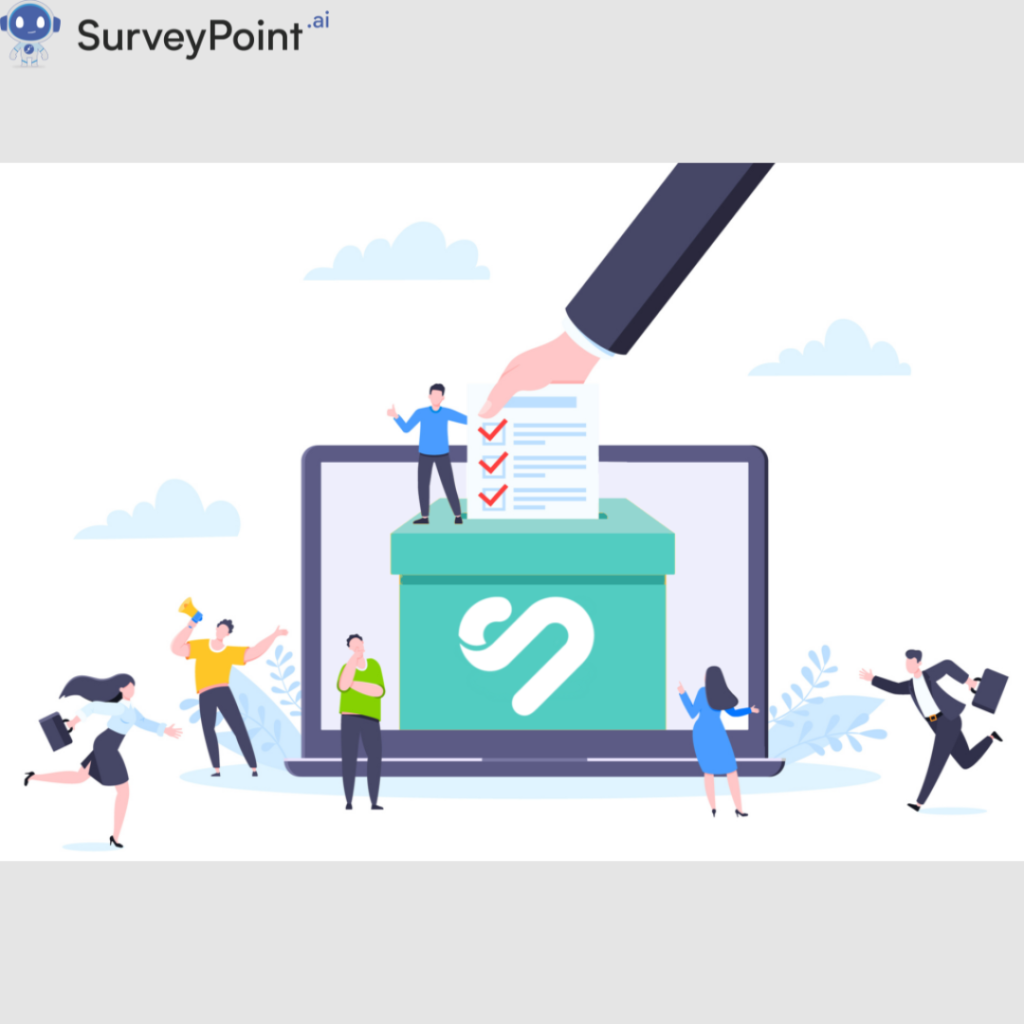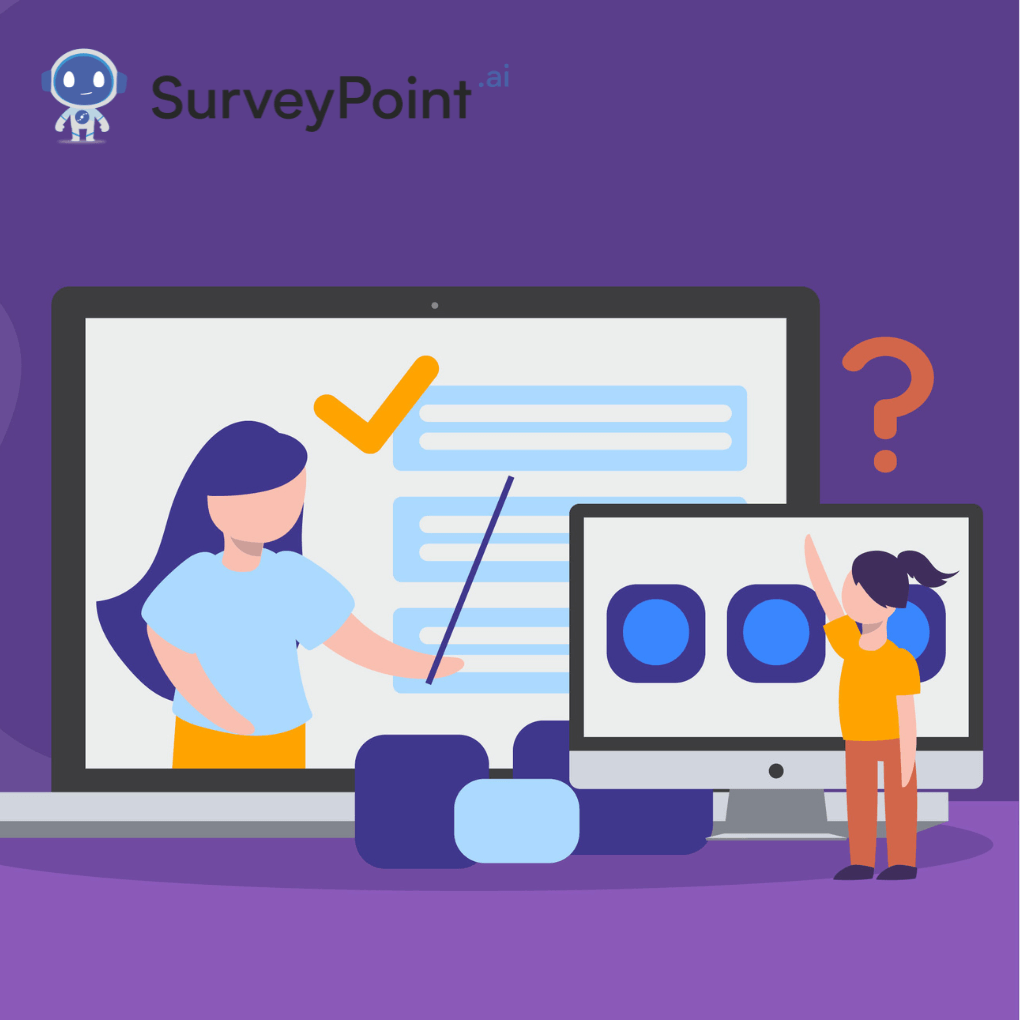
Anonymous surveys are a powerful tool for collecting honest feedback without the pressure of identity disclosure. Whether you’re a teacher looking to gather student opinions, a business seeking customer feedback, or an organization wanting to assess employee satisfaction, anonymity encourages respondents to provide truthful answers. Google Forms, a free and user-friendly tool, is perfect for creating such surveys.
This blog will guide you through the process of creating an anonymous survey on Google, ensuring that you collect valuable insights while maintaining respondent confidentiality.
Why Use Anonymous Surveys?
1. Encourages Honesty
Anonymity removes the fear of judgment or retaliation, prompting respondents to answer more truthfully.
2. Boosts Participation Rates
People are more likely to participate in surveys if they know their identities are protected.
3. Reduces Bias
Without the influence of personal identifiers, the data collected is less likely to be biased.
4. Increases Data Quality
Honest responses lead to more accurate data, providing better insights for decision-making.
5. Applicable Across Various Scenarios
Anonymous surveys can be used in a wide range of contexts, from educational assessments and employee feedback to customer satisfaction surveys.
Setting Up an Anonymous Survey on Google Forms
Creating an anonymous survey on Google Forms is straightforward. Follow these steps to ensure your survey collects responses without identifying the participants.
1. Access Google Forms
To begin, you need a Google account. If you don’t have one, create a free account at Google Account. Once logged in, follow these steps:
- Go to Google Forms.
- Click on the
Blanktemplate to start a new form.
2. Title and Description
- Give your survey a title that reflects its purpose.
- In the description, explain the nature of the survey, its anonymity, and how the data will be used.
For example:
Title: Employee Feedback Survey
Description: “Your feedback is crucial to improving our workplace environment. This survey is completely anonymous, and your responses will remain confidential. Thank you for your honest input.”
3. Ensure Anonymity Settings
Google Forms does not automatically collect email addresses, but it’s good to double-check. Here’s how:
- Click on the
Settingsicon (gear-shaped). - Under the
Generaltab, uncheck the box labeledCollect email addressesif it’s checked. - Ensure the
Restrict to users in [your domain]box is unchecked unless you’re distributing the survey within a specific organization. - Save your changes.
4. Creating Survey Questions
Design your survey questions to be clear, concise, and relevant. Here are some tips:
- Question Types: Use multiple-choice, checkboxes, dropdowns, linear scale, or open-ended questions as needed.
- Avoid Personal Identifiers: Don’t ask for names, emails, or any other identifiable information.
- Logical Flow: Organize questions in a logical sequence to keep the respondent engaged.
Example Questions:
- How satisfied are you with the current work environment?
- Very satisfied
- Satisfied
- Neutral
- Dissatisfied
- Very dissatisfied
- What improvements would you suggest for the current work environment?
5. Customizing the Form
Make your survey visually appealing and easy to navigate.
- Themes: Click on the
Customize Themeicon to select a theme that suits your survey. - Images and Videos: You can add images or videos if they help clarify the questions or add context.
- Sections: Use sections to break up the survey into manageable parts, especially if it’s long.
6. Previewing and Testing
Before distributing the survey, preview it to ensure everything looks and functions as expected:
- Click on the
Previewicon (eye-shaped) to see what respondents will see. - Test the survey by filling it out yourself or asking a colleague to do so.
7. Distributing the Survey
Once your survey is ready, it’s time to distribute it. Here’s how:
- Click on the
Sendbutton. - You can send it via email, copy the link, or embed it on a website.
- Important: If sharing via link, make sure the settings don’t require sign-in (unless it’s an internal survey within an organization).
8. Analyzing the Responses
Google Forms automatically collects responses in a structured format:
- Click on the
Responsestab to view individual or summary responses. - You can also link the form to a Google Sheets document for more advanced analysis.
9. Exporting Data
For further analysis, you might want to export your data:
- Click on the Google Sheets icon to open responses in Sheets.
- From Google Sheets, you can download the data in various formats, such as Excel or CSV.
Best Practices for Creating Anonymous Surveys
1. Communicate Anonymity Clearly
Make it clear in your survey description that the responses are anonymous. This will build trust and increase participation rates.
2. Avoid Sensitive or Leading Questions
Avoid questions that could make respondents uncomfortable or lead them to answer in a particular way. Keep questions neutral and respectful.
3. Use Conditional Logic
Google Forms allows you to create surveys with conditional logic. This means certain questions will only appear based on previous answers, making the survey more relevant and streamlined for each respondent.
4. Keep the Survey Short and Focused
Long surveys can lead to respondent fatigue, resulting in lower completion rates and quality of responses. Aim for 10-15 questions maximum.
5. Pilot the Survey
Before sending the survey out to a large group, test it with a small sample to gather feedback on question clarity and technical issues.
6. Follow Up
After the survey, follow up with the respondents (if applicable) to thank them for their participation and share the outcomes or actions based on the feedback received.
Examples of Effective Anonymous Surveys
1. Employee Engagement Survey
Use this type of survey to gather feedback on workplace satisfaction, communication, and management effectiveness. Sample questions could include:
- How would you rate communication between departments?
- Do you feel valued at work?
2. Customer Satisfaction Survey
Collect feedback on your products or services anonymously. Sample questions could include:
- How satisfied are you with our product/service?
- What improvements would you like to see?
3. Educational Feedback Survey
Gather anonymous feedback from students on course content, teaching methods, and overall experience. Sample questions could include:
- How effective is the course material?
- What can be improved in this course?
Challenges and Solutions in Conducting Anonymous Surveys
1. Suspicion of Anonymity
Despite assurances, some respondents may still be wary of their anonymity being compromised. To mitigate this:
- Clearly state that no personal identifiers are being collected.
- Share how the data will be used and who will have access.
2. Incomplete Responses
Respondents might drop off halfway through the survey. To address this:
- Keep the survey short and to the point.
- Use progress indicators so respondents know how much is left.
3. Biased Responses
Even in anonymous surveys, respondents might provide socially desirable answers. Combat this by:
- Using neutral language.
- Avoid leading or loaded questions.
Alternative Platforms for Anonymous Surveys
While Google Forms is a fantastic tool, there are other platforms you might consider depending on your needs:
1. SurveyMonkey
Offers more advanced survey design and analysis features but may require a paid plan.
2. Typeform
Provides a more interactive and visually appealing survey experience. It’s excellent for customer-facing surveys.
3. Microsoft Forms
Similar to Google Forms but better integrated with Microsoft Office products.
4. Qualtrics
A more advanced platform with extensive features for data collection and analysis. It’s ideal for academic or market research.
Conclusion
Creating an anonymous survey on Google Forms is a simple yet effective way to gather honest feedback. By following the steps outlined in this guide, you can ensure that your survey respects respondent privacy while collecting the valuable data you need. Whether you’re seeking feedback from employees, customers, or students, anonymous surveys foster a safe environment for sharing thoughts and opinions.
Remember to communicate clearly about the anonymity of the survey, keep it concise and relevant, and analyze the data responsibly. With these best practices in mind, you’re well on your way to conducting effective anonymous surveys on Google Forms.
Happy surveying!