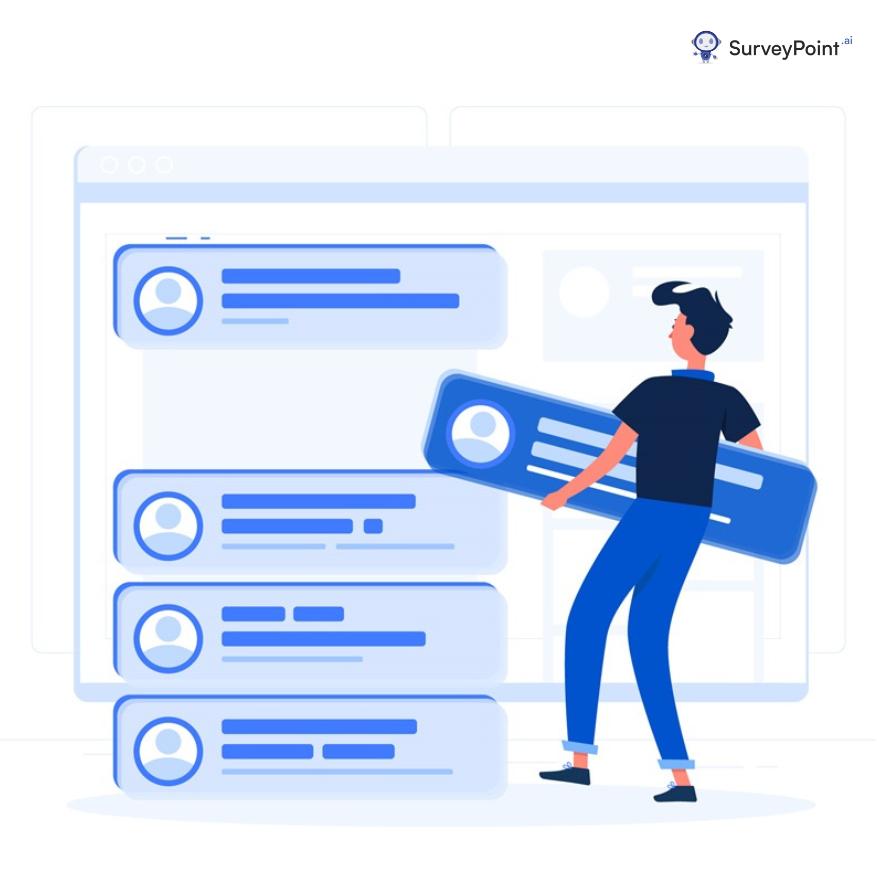In the digital age we live in now, online forms and surveys are important ways to get information, do market research, and collect data. Typeform and Google Forms are two well-known alternatives to paper forms. Each offers its own unique set of features and benefits, making the choice between them an important one.
In this comprehensive comparison, we’ll delve into the strengths and weaknesses of Typeform and Google Forms, helping you make an informed choice for your form-building needs.
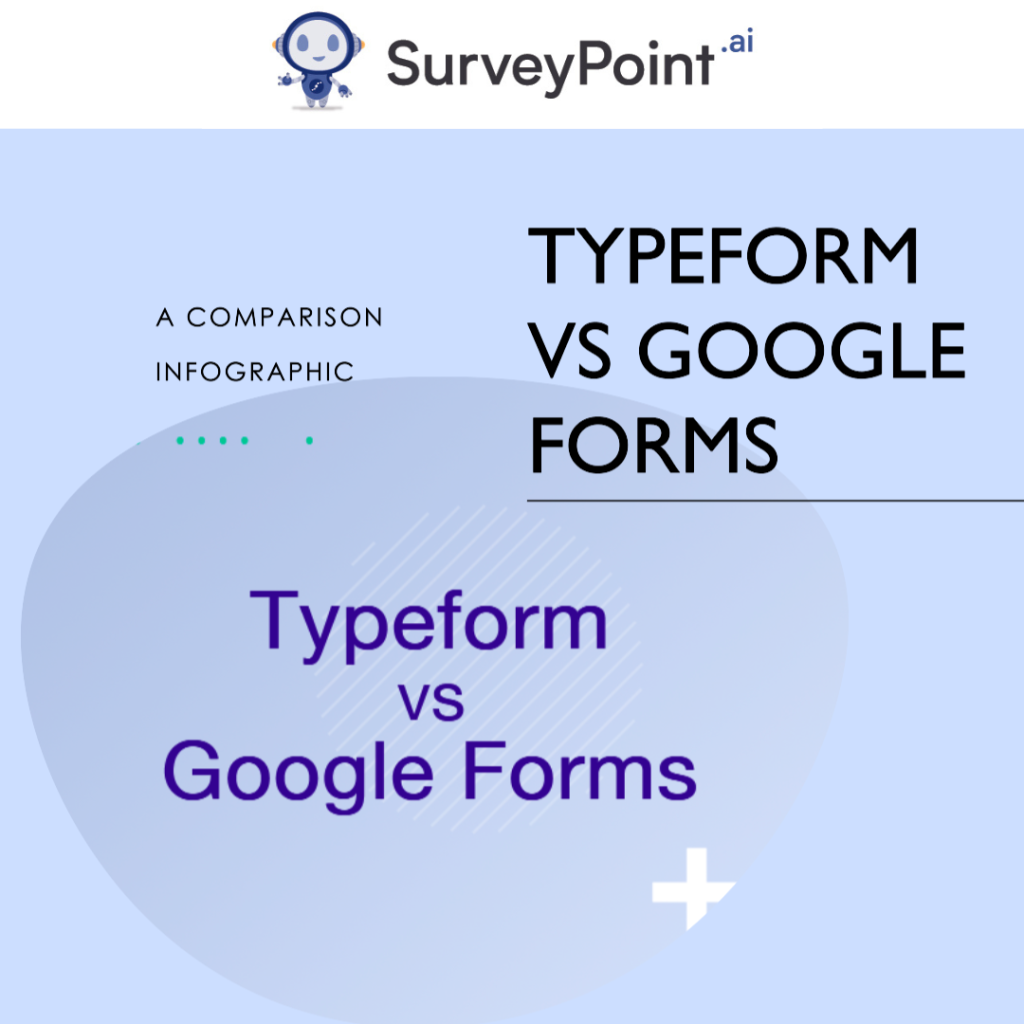
Typeform vs. Google Forms: An In-Depth Analysis
Typeform Features: Typeform is known for its elegant and user-friendly interface, making form creation an enjoyable experience. Some standout features include:
- Interactive Forms: Typeform allows you to create highly interactive forms with features like conditional logic, which displays questions based on previous responses.
- Customizable Design: You can customize the design of your forms to match your brand, creating a seamless user experience.
- Ease of Use: The intuitive drag-and-drop builder simplifies the form creation process, even for beginners.
- Analytics and Reporting: Typeform provides robust analytics, allowing you to gain insights into form performance.
- Integration: It seamlessly integrates with other tools like Google Sheets, Zapier, and various CRM platforms.
Google Forms Benefits: Google Forms is a part of the Google Workspace, making it a popular choice for those already using Google’s suite of productivity tools. Its advantages include:
- Integration with Google Workspace: If you’re already using Google Workspace, Google Forms offers seamless integration with Google Drive and other Google apps.
- Free of Charge: Google Forms is entirely free to use, making it budget-friendly for individuals and small businesses.
- Collaboration: Multiple users can collaborate on the same form simultaneously, making it suitable for team projects.
- Data Storage: Responses are automatically stored in Google Sheets, simplifying data management.
- Templates: Google Forms offers a variety of templates for different purposes, saving you time on form creation.
Typeform vs. Google Forms: An In-Depth Pros and Cons Analysis
When choosing between Typeform and Google Forms for your online form-building needs, it’s essential to dive deeper into the advantages and disadvantages of each platform. Here’s a more detailed breakdown of the pros and cons:
Typeform Pros:
- Elegant Design: Typeform’s visually appealing forms are not only engaging but also highly user-friendly. The intuitive interface ensures that respondents have a pleasant experience when interacting with your forms.
- Advanced Logic: Typeform stands out with its advanced conditional logic. This feature allows for highly customized and dynamic forms. You can create branching question paths based on respondents’ previous answers, providing a tailored experience.
- Integration: Typeform seamlessly integrates with a wide range of third-party apps and services. Whether you need to connect it with your CRM software, email marketing platform, or project management tools, Typeform offers flexibility in integration.
- Analytics: Detailed analytics are a strong suit of Typeform. The platform provides comprehensive insights into user responses. Then analyze response patterns, identify trends, and make data-driven decisions to improve your form.
Typeform Cons:
- Pricing: While Typeform offers a free plan, its more advanced features come at a premium price. For users with extensive form-building needs or those looking for in-depth analytics, the cost can be a limiting factor.
- Learning Curve: The extensive feature set of Typeform may require some learning, especially for new users. While the platform offers great flexibility, it might take time to fully harness its capabilities.
Google Forms Pros:
- Cost-effective: Google Forms is entirely free to use, making it an accessible option for individuals, small businesses, and organizations with budget constraints. You get access to a robust form-building tool without any financial commitment.
- Seamless Integration: If you’re already using Google Workspace (formerly G Suite), Google Forms becomes a natural choice. It seamlessly integrates with other Google apps like Google Drive, Google Sheets, and Gmail, streamlining your workflow.
- Collaboration: Google Forms excels at team collaboration. Multiple users can work on the same form simultaneously, with real-time editing and sharing. This makes it ideal for group projects, surveys, or data collection efforts.
- Data Storage: Responses collected through Google Forms are automatically organized in Google Sheets. This convenient feature simplifies data management and access, ensuring your responses are neatly stored and readily available for analysis.
Google Forms Cons:
- Limited Design Customization: Compared to Typeform, Google Forms offers limited design customization options. While you can add basic themes and colors, it may not provide the level of visual branding you desire for your forms.
- Conditional Logic: While Google Forms does offer branching logic, it’s not as advanced as Typeform’s conditional logic. If you require complex question branching based on specific responses, Google Forms might fall short of your expectations.
Conclusion: Choosing the Right Tool for You
Ultimately, the choice between Typeform and Google Forms depends on your specific needs. If you prioritize design and user experience, Typeform is an excellent choice. However, if you’re already invested in Google’s ecosystem and need a straightforward, budget-friendly solution,
Google Forms is a strong contender. Both tools have their strengths, and the decision comes down to your individual requirements and preferences. Whether you’re conducting surveys, collecting data, or creating interactive forms, Typeform and Google Forms are capable allies in your quest for information.