Analyzing Survey Responses With A Data Editor
Welcome to the SurveyPoint Data Editor! This powerful tool allows you to access all of your survey responses in a simple, organized format. With the Data Editor, you can easily view individual responses in a tabular form and even download the data as a .CSV file for further analysis.
In addition, you can print out your results for a clearer understanding of your data. By using the SurveyPoint Data Editor, you’ll be able to make informed decisions based on individual responses to your surveys.
- You can access the Data Editor in two ways:
- You may either access Analyse from your main workspace page.
- Alternatively, you can access Analyse by choosing the survey you’d like to analyze and then proceeding to Step 6.
- You’ll find the data editor under the Analyse panel.
- Once you click on that, you will be able to view a tabular version of all the collected data. Results from various questions are summarised in the table.
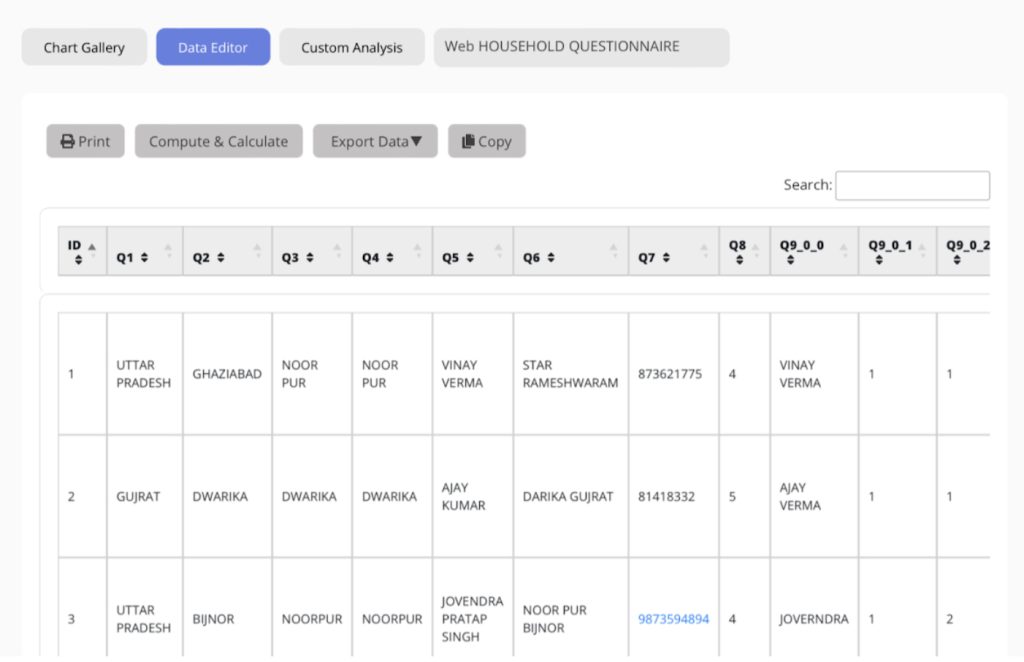
- You can print this table by clicking on “Print.”
- The “Compute & Calculate” option is available for those who want to perform calculations. This button allows you to perform mathematical operations on the data within the table.
- To download the data in a .CSV or PDF format, click on “Export Data.”
- In case you want to copy the data in a tabular version, click on “Copy.”
- If you want to analyse the data of another survey, click on the Survey Title, located right below the top bar.
- Once you click on the title, simply select your survey from the drop-down menu.
Hope that solves all your doubts. However, if you still have questions, we are here to help.
Write to us at connect@surveypoint.ai, and our team will connect with you shortly.




