Adding Statement Question Type In Slider Forms
A question statement in a survey is a statement or question that is presented to the respondent for them to provide an answer or response. They can be in the form of open-ended questions, and are typically written in a clear and concise manner to facilitate easy understanding and accurate responses.
- To add a statement question to your survey on SurveyPoint, open the workspace and click on “Create a new survey +”. You can also use our pre-made templates if you don’t want to start a survey from scratch.
- You can also open an existing survey that you have created on your workspace to add this question type.
- Open your survey to get started.
- Click on the “+” button on the top right corner of the sidebar.
- Once you click on it, you’ll be able to see several question types offered by SurveyPoint.
The below image shows what a Statement question type looks like.
- For the question title, you will be required to add a statement. You can also add some description text to make your respondents better understand the question and how to answer it.
Navigating Settings
You can change the settings of your Statement by going to the settings tab, present on the top left and right next to the “Questions” corner of the sidebar.
- To give your statement citation marks, enable the “Quotation Marks” option from the sidebar.
Adding An Image Or Video To Your Questions
This question type allows you to add an image or a video.
- To add an image or a video, click on the ‘Add image or video’ button and select the file from your media section.
- You can either upload from your system or search for stock images via Unsplash by clicking on Image.
- You can also enhance the look by uploading a video and icons. The previously selected media can also be selected again from My gallery.
- You can also drag and drop the image or video file into the drop box. Also, you can directly upload it from your system. The acceptable files should either be PNG or JPG. If you want to upload a GIF, it must not be more than 4 MB.
- You can also delete the video, GIF, or image by clicking on the “Delete” option.
- To edit the selected image, click on the image you want. As soon as you do that, the platform will offer you options for wrapping text. Select the layout action you wish to take.
- In the sidebar, you can also adjust the brightness of the image.
Adding Design Elements
You can customize your questions by clicking on the small brush icon (design icon) situated on the sidebar.
You can choose the Custom or Gallery options to customize your questions.
Custom Options
You can add different color options to question and answer by clicking on the down arrow option.
- Simply click on the downward-facing arrow and select the right color. You can choose the options from a grid, spectrum, and sliders. By doing this, you will be able to modify the color and choose the one you want.
- You can also change the button color by following the same procedure.
- Choose the color you want for the background of your question by clicking on the background option.
- Moreover, to add a background image, click on “Background Img” and add the file from your system.
- You can either upload the images from your system by clicking on Upload or browse stock images via Unsplash by clicking on Image/Icon. Also, if you want to select the previously selected media again, you can do so from My gallery.
- You can also add avatars by adding them to the background. Simply click on Avatar and upload the file.
- You even customize the question font size. Choose from small, medium, and large by selecting between Sm, Md, and Lg.
- To bring the text to the middle, click on the alignment option given in the bottom left corner of the sidebar.
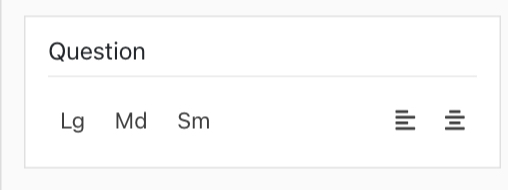
Gallery
To customize the question, you can also choose a template from the Gallery option on the platform.
IMPORTANT NOTE
Please keep in mind that if you change the settings or designs of one question, similar changes will also be made to other questions in the survey.
Hope that solves all your doubts. However, if you still have questions, we are here to help.
Write to us at connect@surveypoint.ai, and we’ll get back to you as soon as possible.




